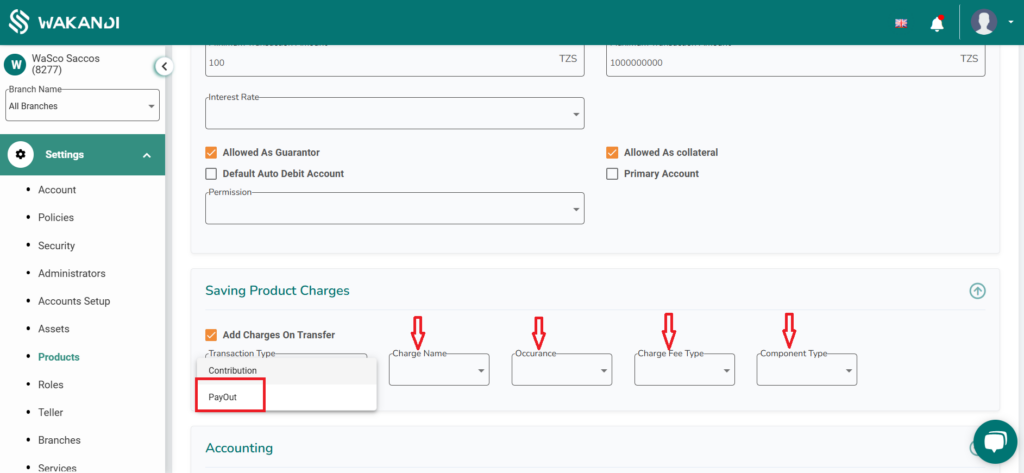Configuring Withdrawal Charges
The withdrawal charges feature ensures a transparent and seamless transaction experience by deducting fees directly from the member’s account balance. This allows members to receive the full withdrawal amount they request, eliminating unexpected deductions. It enhances trust, improves financial clarity, and ensures accurate charge application, making transactions more predictable and user-friendly.
Follow these steps to set up withdrawal charges
- Log in to the Wakandi Admin Panel.
- Navigate to Settings.
- Go to Products.
- Select Savings Product.
- Choose the desired Savings Product.
- Click the Edit (pen) button to open the product’s edit page.
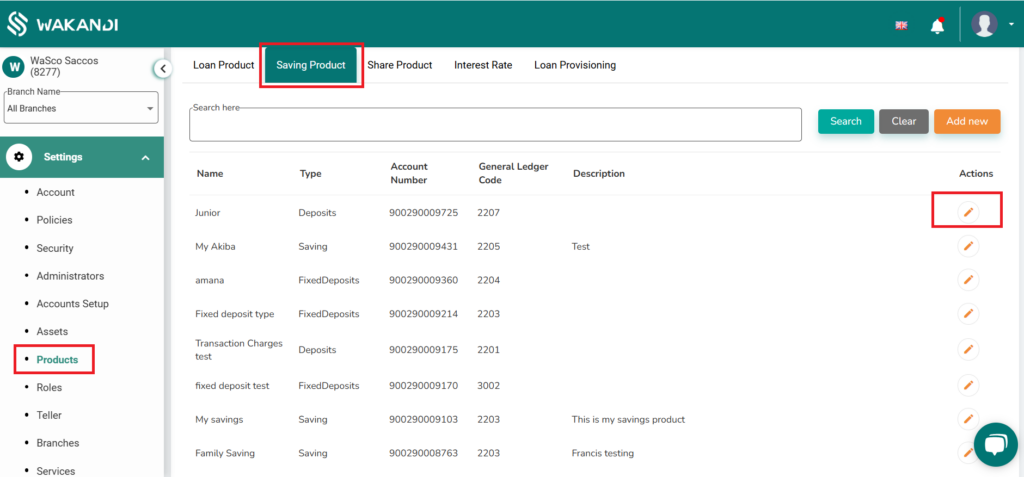
- Navigate to Saving Product Charges.
- Ensure that Add Charges on Transfer is enabled (ticked).
- Under Transaction, select Payout.
- Configure the charge details:
- Charge Name (Give it a recognizable name).
- Occurrence (Specify when the charge applies).
- Charge Fee Type (Choose percentage or fixed amount).
- Component Type (Define how it applies).
- Value (Enter the charge amount or percentage).
- Click Add to save the configuration.