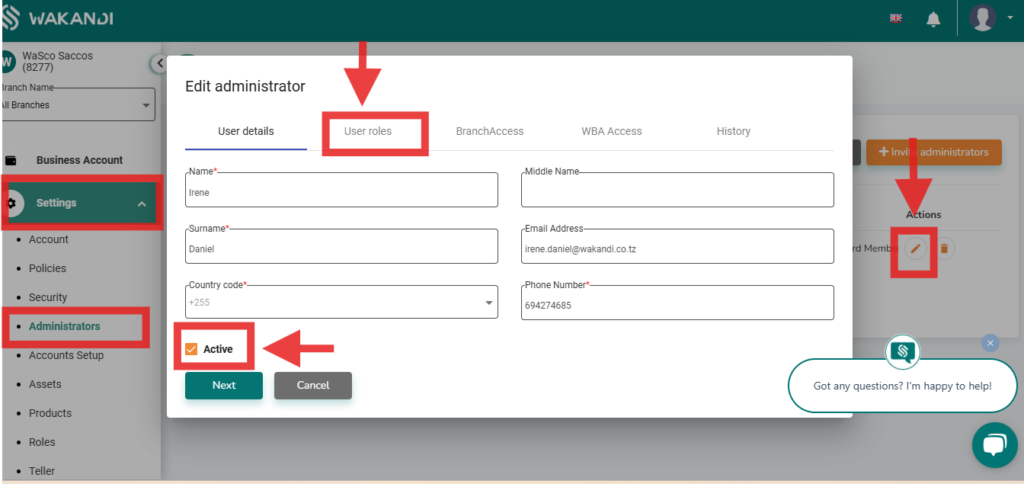Administrator Deactivation and Reactivation
Overview
The User Management interface now includes a Reactivate option for deactivated accounts. This feature allows administrators to manage user access efficiently by activating and deactivating accounts as needed.
Functionality
- Administrators can deactivate other administrators, removing their access to the system until they are reactivated.
- Upon reactivation, admins will regain their previous roles, permissions, and access levels without requiring reconfiguration.
Role-Based Access Control:
- Only authorized roles (e.g., system administrators) can deactivate/reactivate accounts.
- Self-deactivation prevention: Administrators cannot deactivate their own accounts. A blocked symbol 🚫 will be displayed if attempted.
How to Deactivate and Activate an Administrator
- Go to Settings, then navigate to Administrator.
- Choose the administrator you want to deactivate.
- Click the Edit option.
- Click the Activate button to untick it and deactivate the administrator.
- Click Save to apply the changes.
- The deactivated user will no longer have access to the system.
How to Reactivate an Administrator
- Follow the same steps as deactivation.
- Tick (✅) the Activate button to restore access.
- Click Save to confirm the changes.
- The user will regain their previous roles, permissions, and access levels.
This feature ensures secure and flexible admin control over system access.