Statement Upload & Transaction Reconciliation
Managing transaction reconciliations manually can be time-consuming and prone to errors. This Automated Reconciliation Feature allows users to upload Mpesa or Bank statements in CSV, Excel, or PDF formats, ensuring a seamless and accurate reconciliation process.
How It Works
Once a statement is uploaded, the system validates its format and structure, then automatically matches transactions in the statement with those recorded in the system.
Transaction Status Categories
- ✅ Fully Reconciled – Transactions successfully matched with system records.
- ⚠️ Need Attention – Transactions requiring user confirmation due to mismatched details. Users can repost these transactions to the correct member accounts.
- ❌ False – Transactions where the amounts do not match between the system and the uploaded Mpesa/Bank statement.
Reconciliation Report & Review
Users can download a reconciliation report for further analysis. The report includes a flag column indicating:
- “True” – Transaction is successfully matched and recorded.
- “False” – Transaction is not found or mismatched.
Note: Users can reupload the statement to verify if all transactions have been successfully reconciled.
How to Use the Feature
1️⃣ Prepare the document in the required format (CSV, Excel, PDF).
2️⃣ Go to the Transactions tab and click on Online Transactions Reconciliation.
3️⃣ Select the provider (Bank or Mobile Money) and enter the date range.
4️⃣ Upload and submit the statement.
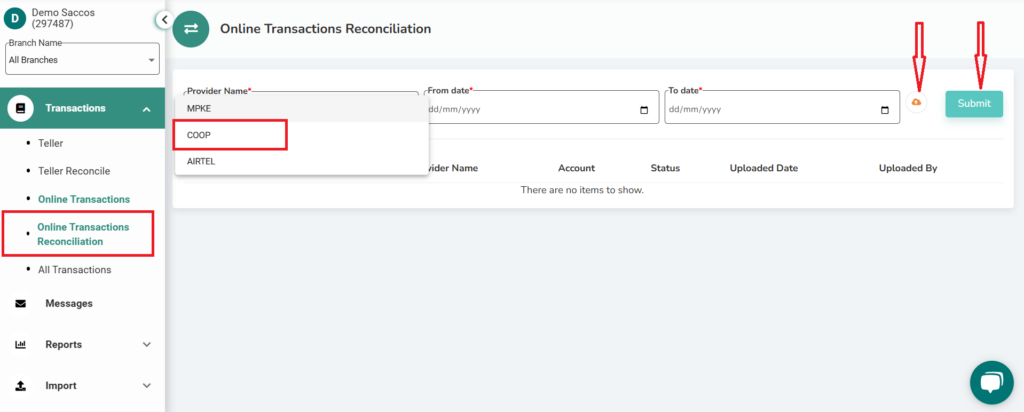
This feature enhances accuracy, efficiency, and transparency in financial reconciliation, reducing manual work and ensuring all transactions are accounted for correctly.
