Enhancing Financial Traceability With Teller Fund Allotment in CAMS
We have introduced an improvement in fund allotment tracking, ensuring that once a teller’s fund allotment is approved, it impacts both the Cash at Hand and Reserve accounts in the system. This enhancement improves financial traceability, simplifies auditing, and ensures accurate fund movements within the system.
Steps To Set Up Teller Fund Allotments
Step 1: Add the Reserved Account
a). Navigate to CAMS > Accounts > Accounting to access the ledger

b). Under the Ledger, select Accounts from the dropdown.
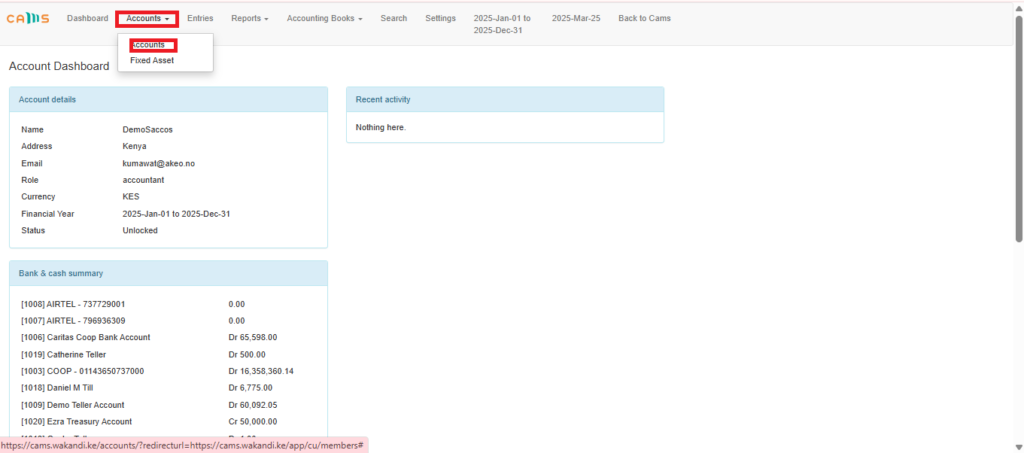
c). Go to Chart of Accounts and click Add Ledger.
d). Set the following details:
- Ledger Name: Reserved Account
- Parent Group: Cash and Reconciliation
- Check the boxes for Bank or Cash Account and Reconciliation.
e). Click Submit to save.
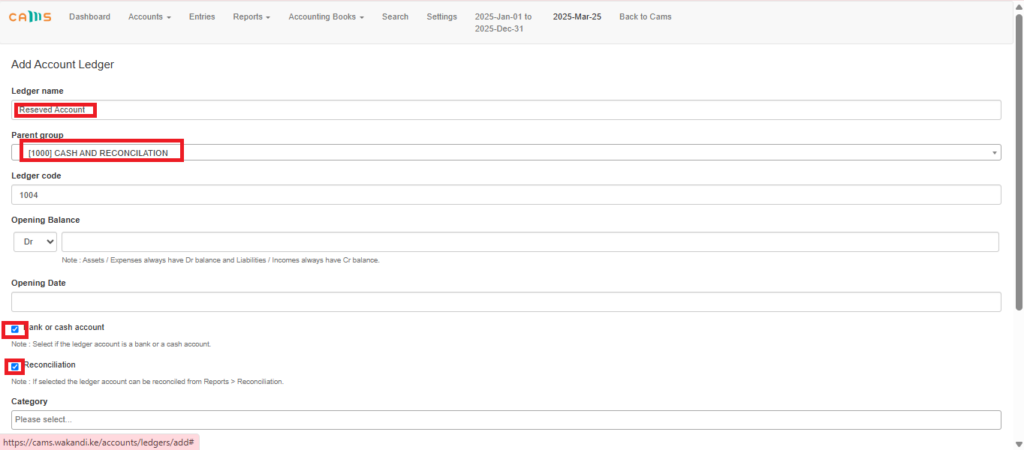
Step 2: Create the Teller Accounts Group
a). In Chart of Accounts, click Add Group.
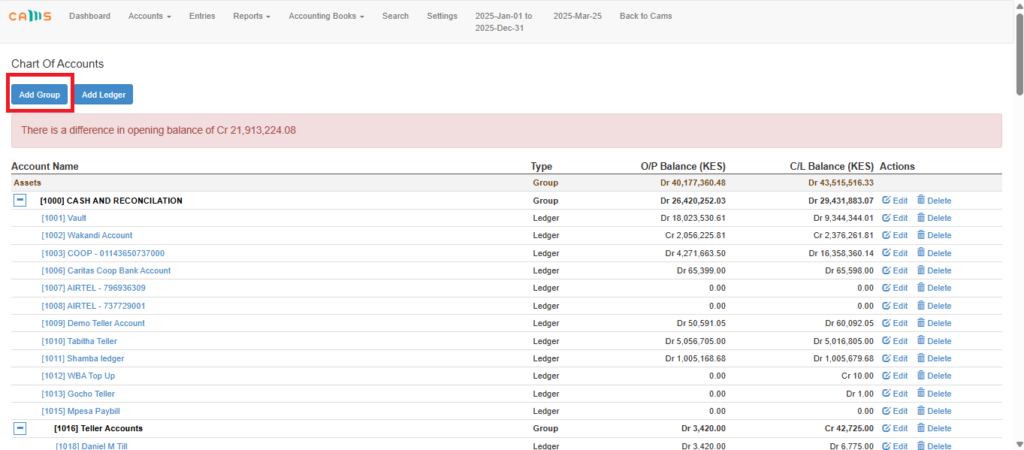
b). Set the following details:
- Group Name: Teller Accounts
- Parent Group: Cash and Reconciliation
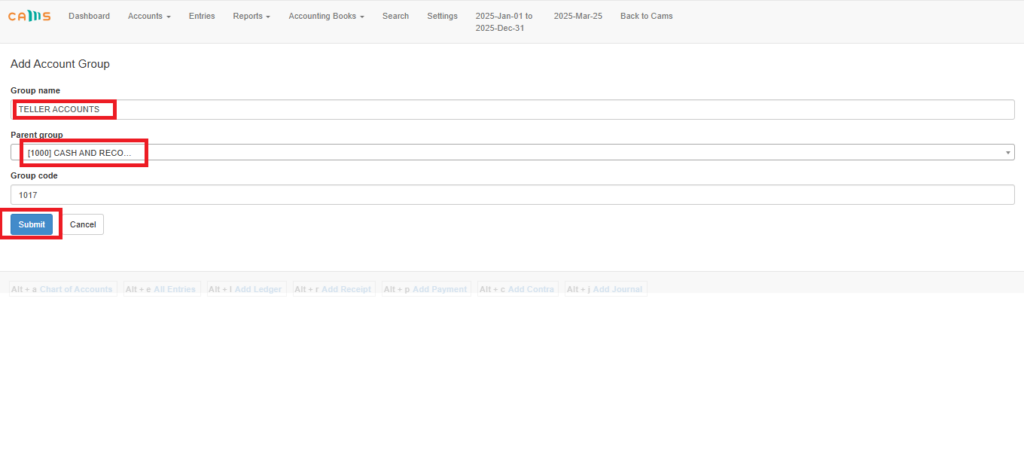
d). Click Submit to create the group.
Step 3: Add Tellers to the System
a). In Chart of Accounts, click Add Ledger.
b). Enter the following details:
- Ledger Name: Teller’s name
- Parent Group: Teller Accounts
Check the boxes for Bank or Cash Account and Reconciliation.
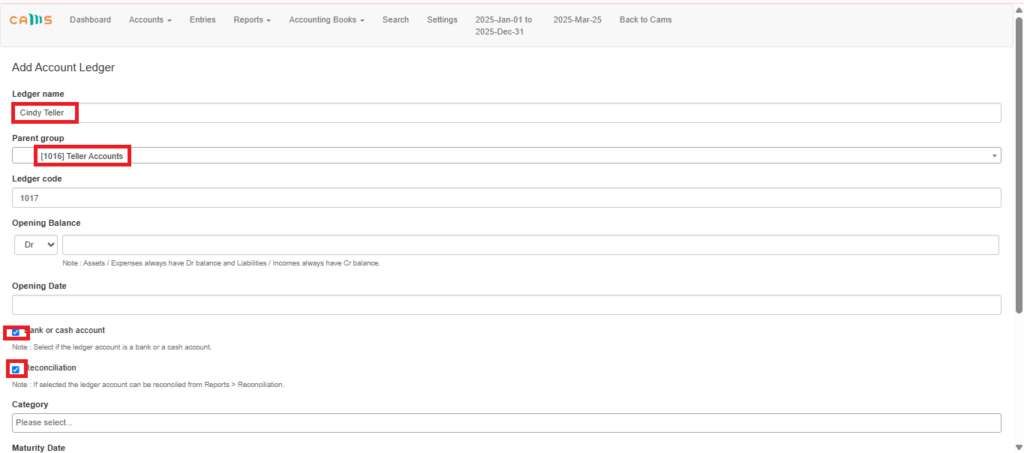
c). Click Submit to add the teller.
After adding the respective Ledgers this is how it should appear under Cash and Reconciliation
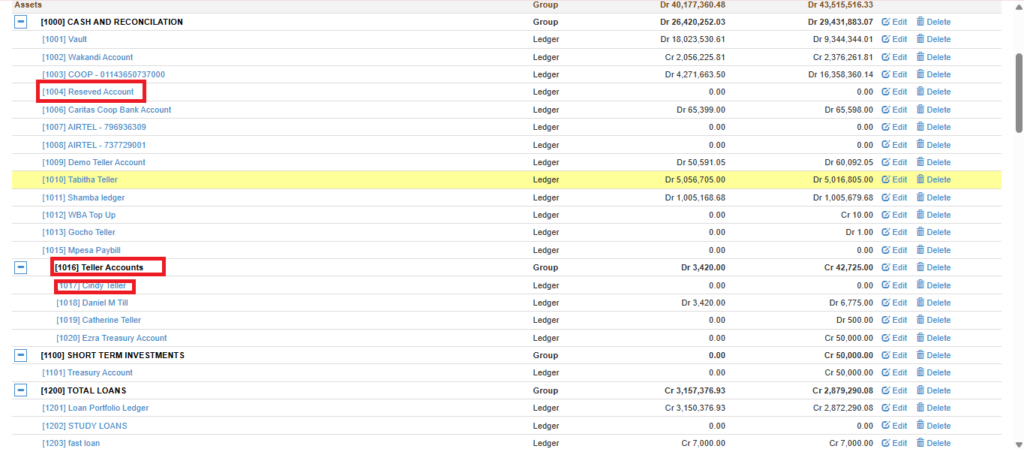
Step 4. Assigning Ledgers to Tellers
Navigate to CAMS > Settings > Tellers.
Search for the teller’s name and click on the Pen Icon to edit.
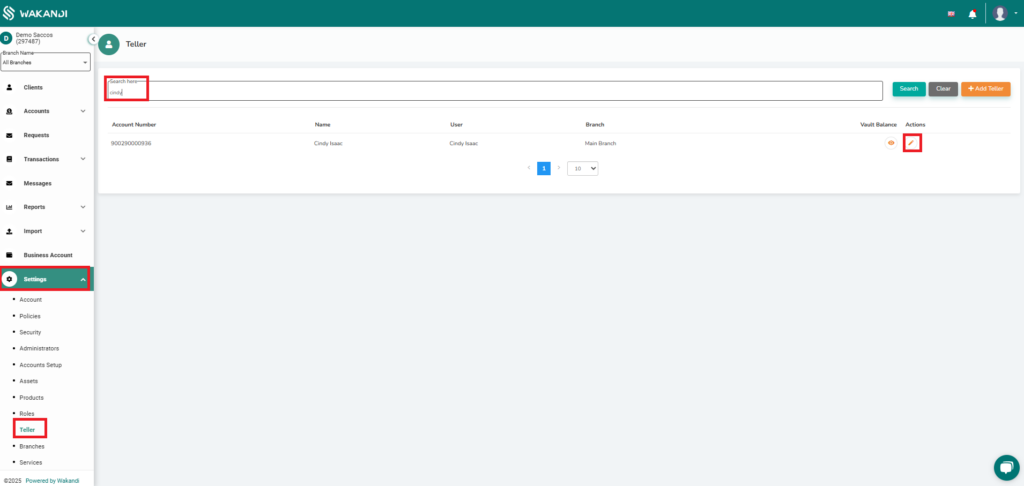
Scroll to General Ledger Code and enter the name of the Head Teller (responsible for funding money from the bank to the Reserved Account).
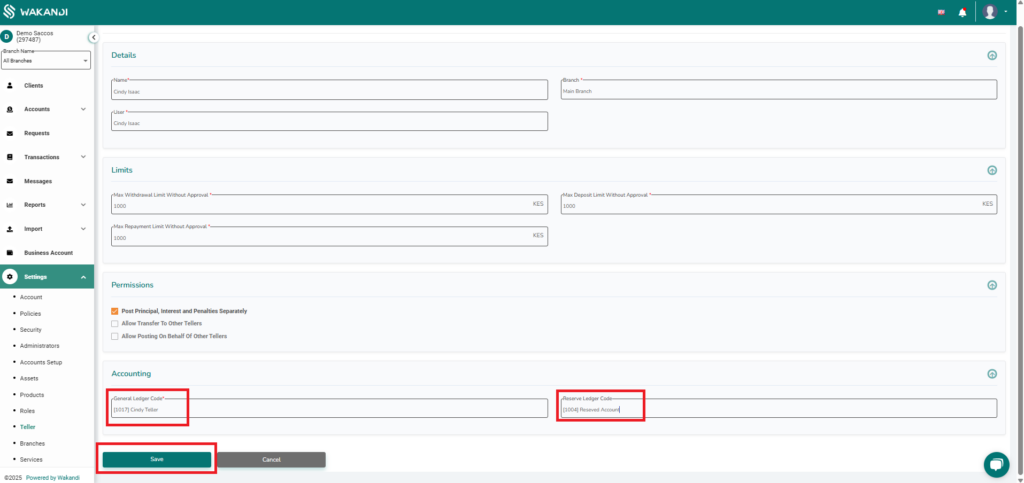
Ensure the Reserve Ledger Code is set to Reserved Account, then click Save.
For other tellers, repeat the process but assign their own name under General Ledger Code.
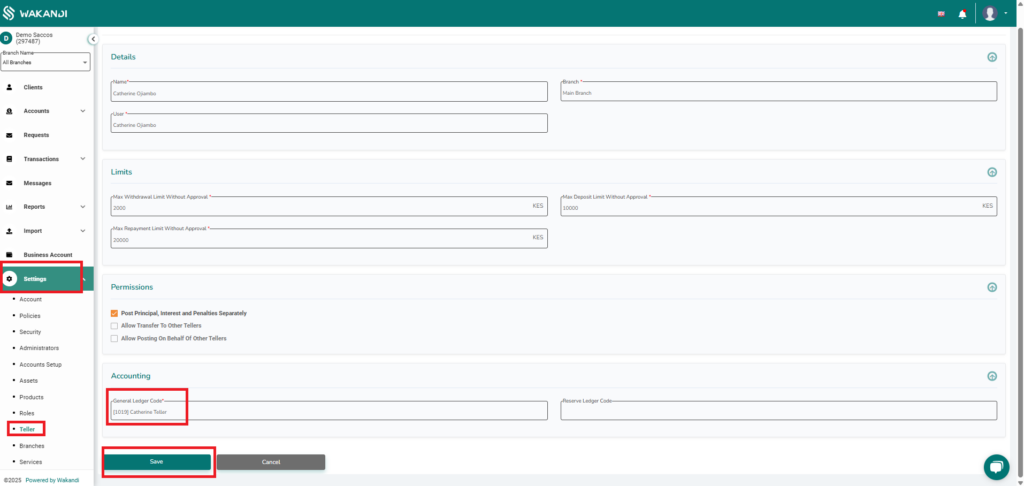
Step 5. Transferring Funds from Bank to Reserved Account
a). Navigate to CAMS > Transactions > Teller.
b). Click General Ledgers, then set:
- Transaction Type: Journal
- Transaction: Select Credit (CR)
- Account: Bank Account
- Credit Amount: Enter the amount to transfer from Bank to the Reserved Account
- Click Add
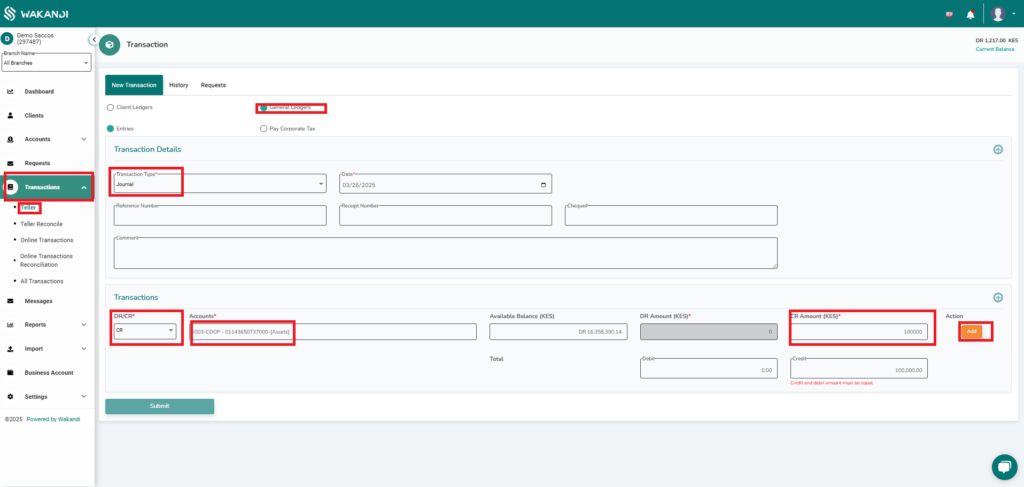
c). Now select:
- Transaction: Select Debit (DR)
- Account: Reserved Account
- Debit Amount: Enter the amount
- Click Submit
d). The request is now Pending Approval. The assigned approver will click on the Pen Icon to approve.
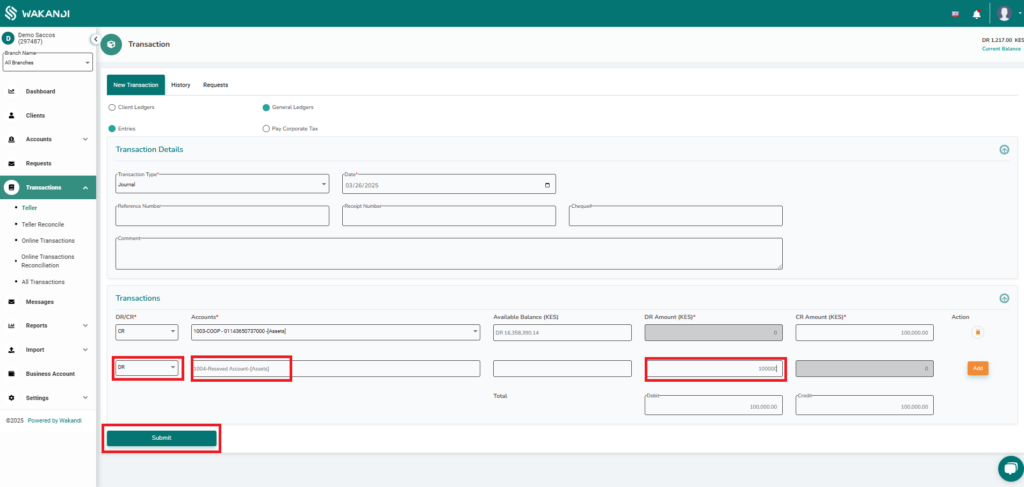
Step 6. Processing Fund Allotment to Tellers
Once the reserve funds are available, tellers can request funds from the head teller.
a). Create a Teller Fund Allotment Request
- Go to CAMS > Request > Create.
- Under Request Type, select Teller Fund Allotment.
- Assign the request to the Head Teller.
- Enter the required amount and click Submit.
b). Approval by Head Teller - The Head Teller will receive the request and review the details.
- Upon approval, the funds will be debited from the Reserved Account and credited to the Teller’s Till Account.
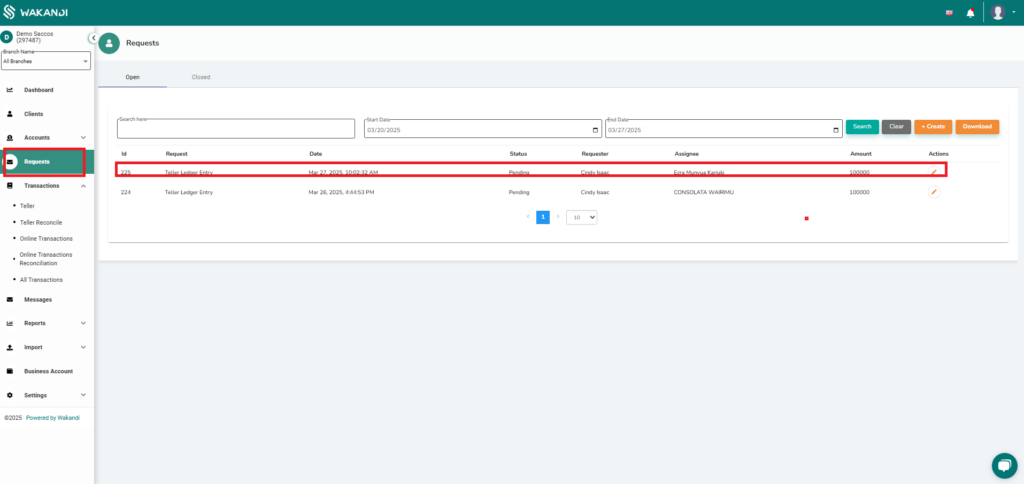
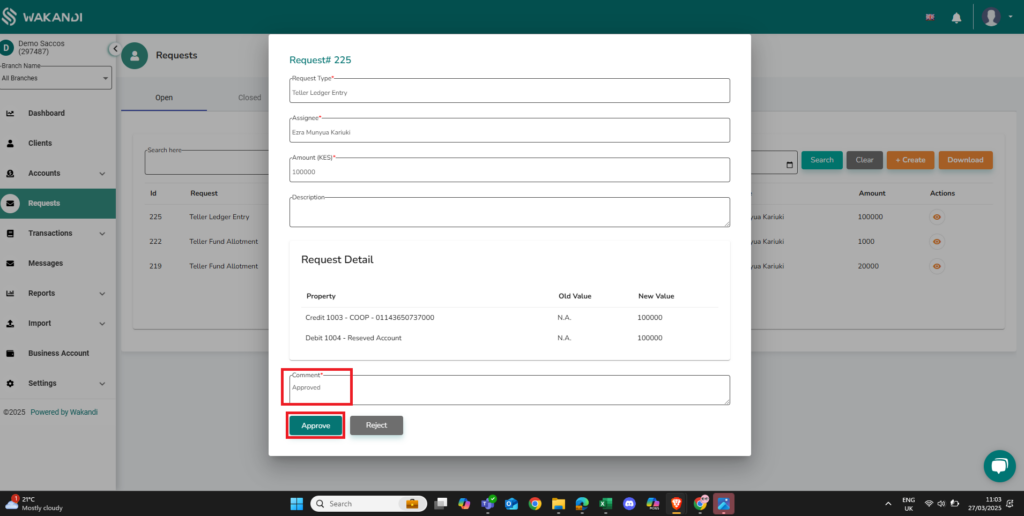
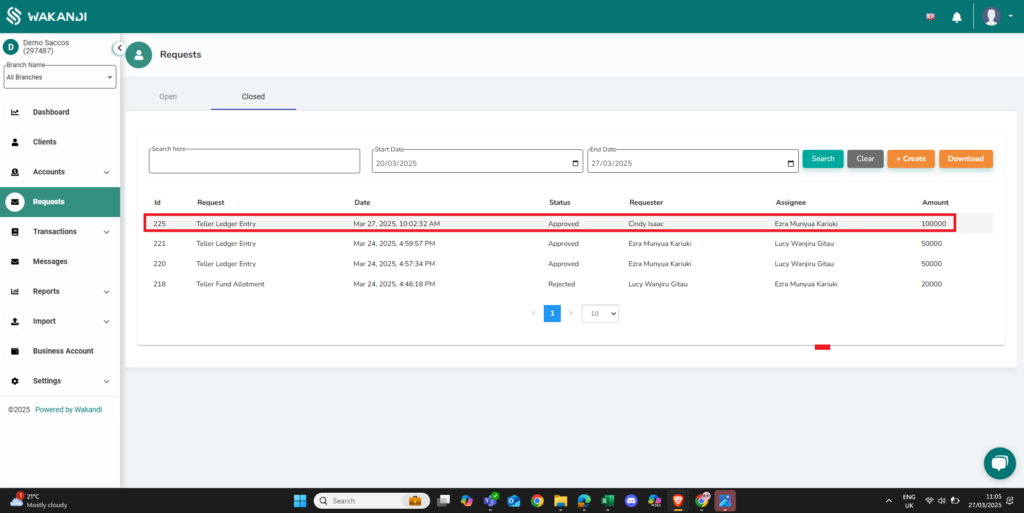
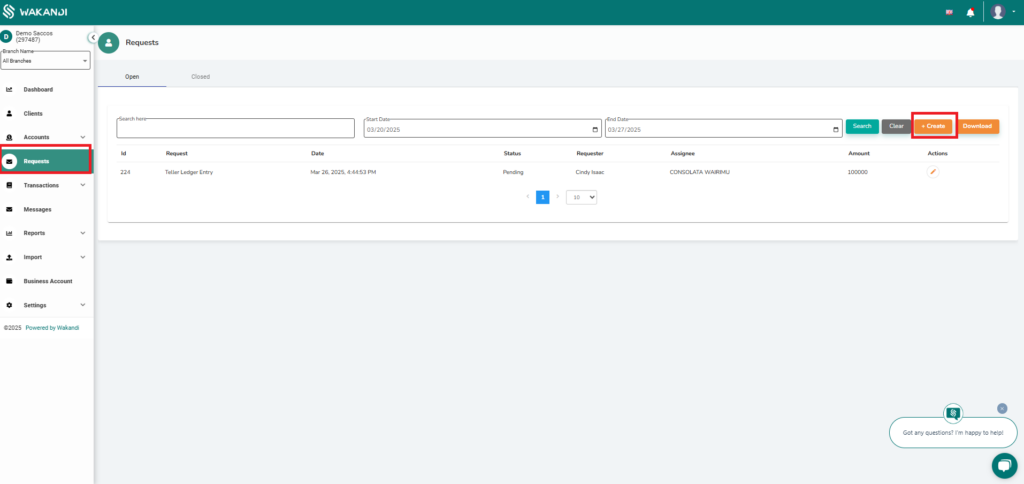
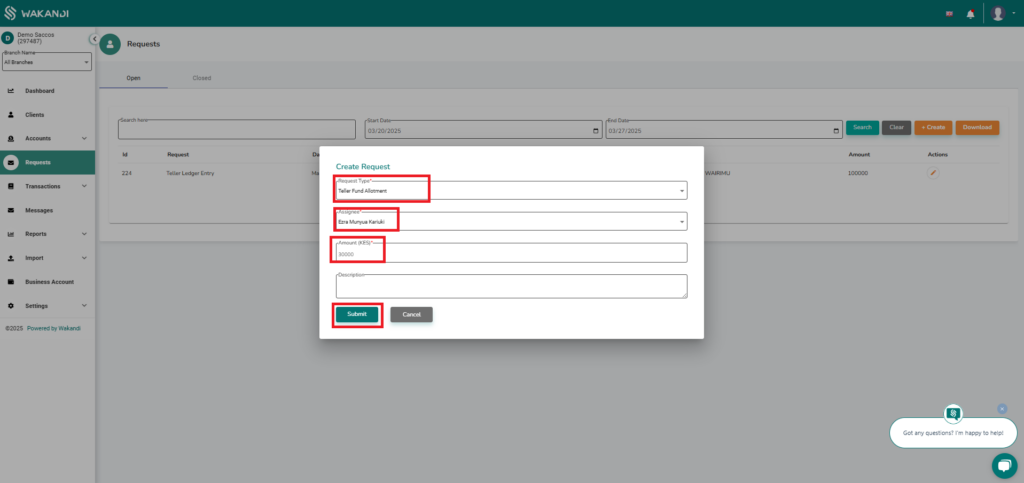
Key Benefits of This Update
✅ Enhanced Financial Traceability – Provides a clear record of fund allocations.
✅ Simplified Auditing – Ensures every movement is recorded and easy to track.
✅ Efficient Fund Management – Ensures tellers receive funds accurately and securely.
✅ Real-Time Updates—Reflects changes instantly across relevant accounts.
