Posting Loans transactions
Any disbursement or repayment made on members loan is referred to as a Loan transaction.
1. Log in to the Wakandi Admin Panel.
2. From the side menu select Transaction…
3. On the dropdown menu, select Teller.
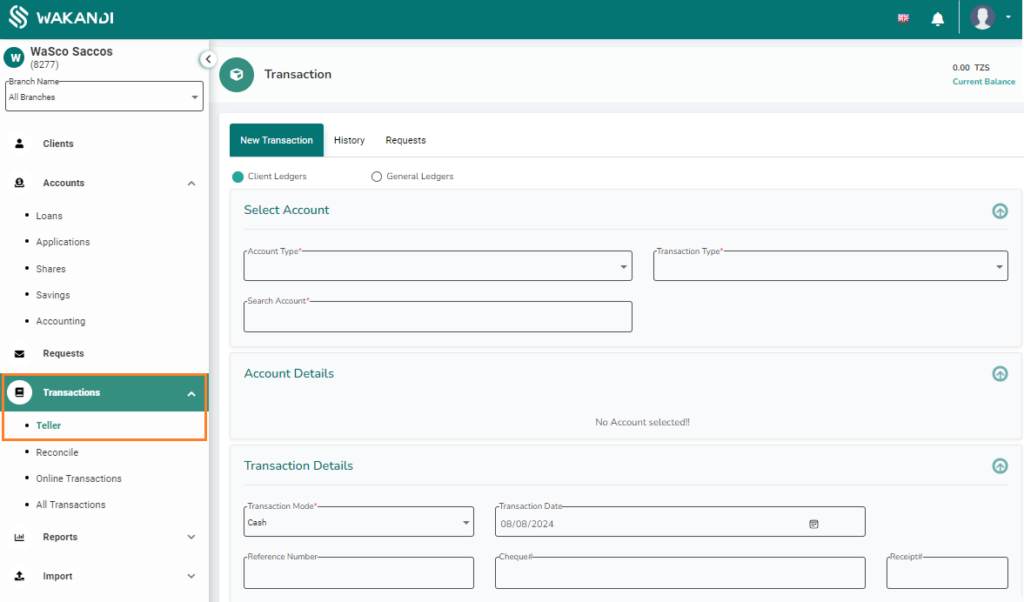
4. From here you will be greeted with a simple interface for posting all your transactions. Since we are posting client transactions be sure Client Ledgers is checked.
5. On the Account type field, select the account that we will be performing the transaction on, in this case it’s Loan.
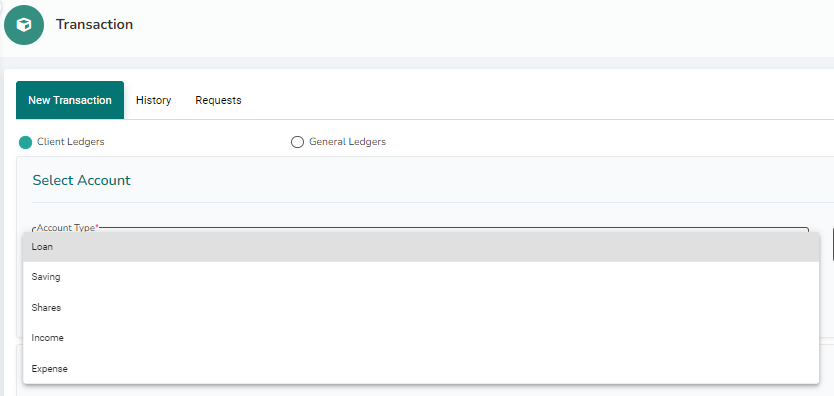
6. Next, you can select the transaction type you wish to perform, either a repayment, disbursement or application fee payment.
7. Search for the Member you would like to post the transaction for by typing the name of member on search account.
In case member has an account on more one than one product, you can confirm the account you select by checking the name of the product after account number.
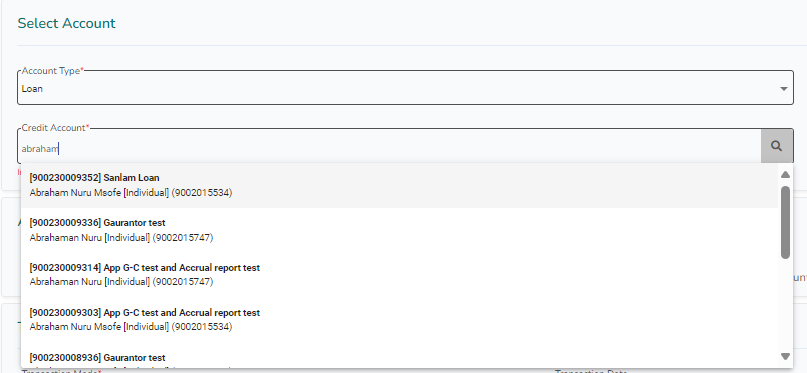
8. After selecting the member account, you will be able to view a summary on account details. You can review the current outstanding balance or crosscheck member name and reference number to avoid making incorrect transactions.
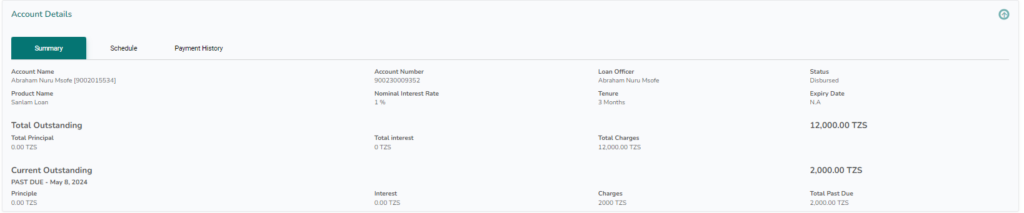
9. On loan repayment you can enter the divided amount into principal, interest or charges for a controlled repayment of the loan.

10. From Transaction mode, select how the transaction was made, select Cash if cash was used to disburse or repay, Transfer if you are doing a transfer from another account (savings or share to loan) or Bank if payment was received or sent from any bank account.
11. Select the date the transaction was made.
12. You can also enter the reference number in case a member has deposited directly into a collection account and shared the receipt for recording or payment was made over counter through a cheque you can record the cheque number for easier reconciliation.
13. Select the account you would like to deposit or withdraw the amount from.
14. You can leave a short comment for an easier reconciliation,
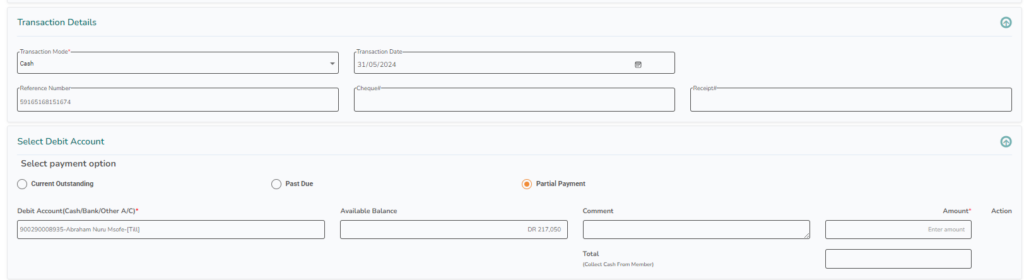
15. Click on submit to complete the transaction.

Done! You will receive a receipt of the transaction that you can print or download.
