Posting Expense Transaction
Any transaction that the Sacco makes to cover any expense is regarded as an expense and are termed as expense transactions. Let’s see how we can post these transactions.
1. Log in to the Wakandi Admin Panel.
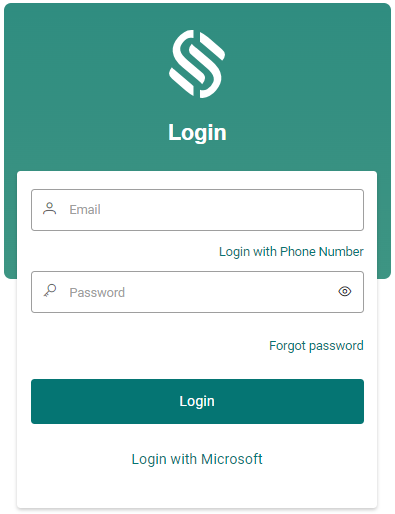
2. From the side menu select Ledgers…
3. On the dropdown menu, select Transactions.
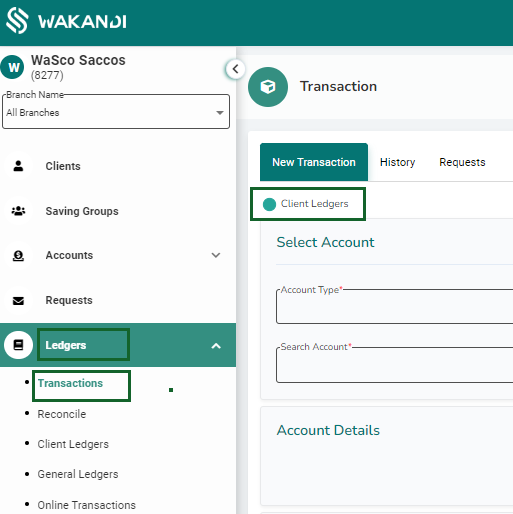
4. From here you will be greeted with a simple interface for posting all your transactions. Since we are posting client transactions be sure Client Ledgers is checked.
5. On the Account type field, select the account that we will be performing the transaction on, in this case it’s EXPENSE.
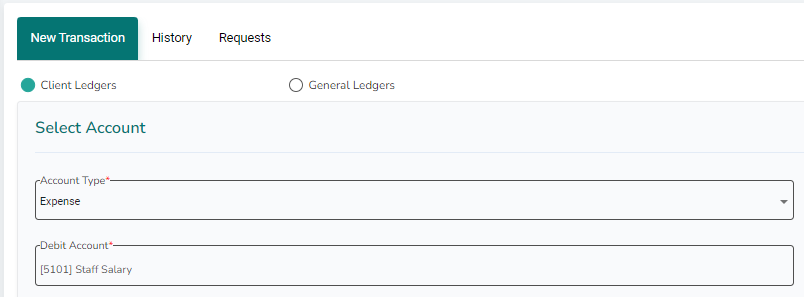
6. Next you can select the expense you will be paying, this is regarded as the debit account.
7. From here you can view the existing used on the expense.
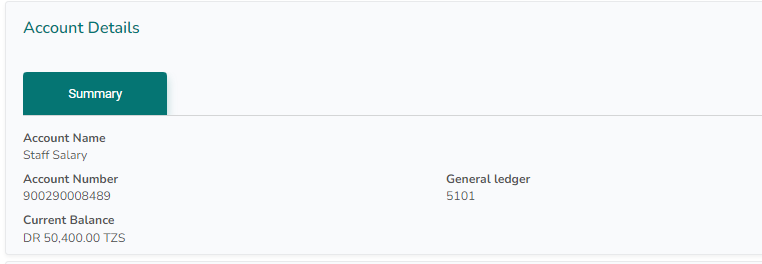
8. From Transaction mode select how the transaction was made, select Cash if cash was used, Transfer if you are doing a transfer from another account (savings or share to penalty account) or Bank if payment was made from any bank account.
9. Select the date the transaction was made.
10. You can also enter the reference number in case payment was made over counter through a cheque you can record the cheque number for easier reconciliation.
11. Select the account you would like to pay the expense from on Debit account, this could be the teller’s account if teller has enough amount or bank made a direct payment.
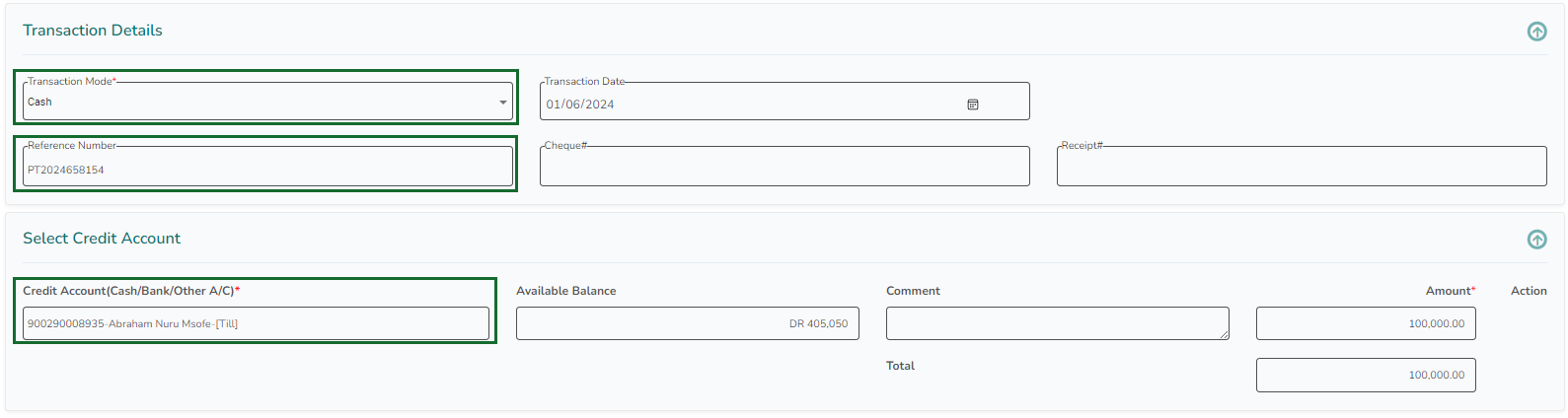
12. You can leave a short comment for an easier reconciliation,
13. Click on submit to complete the transaction.
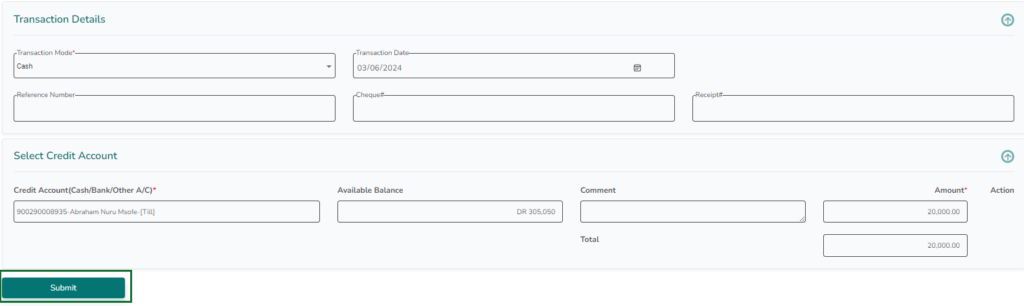
Done! You will receive a receipt of the transaction that you can print or download.
