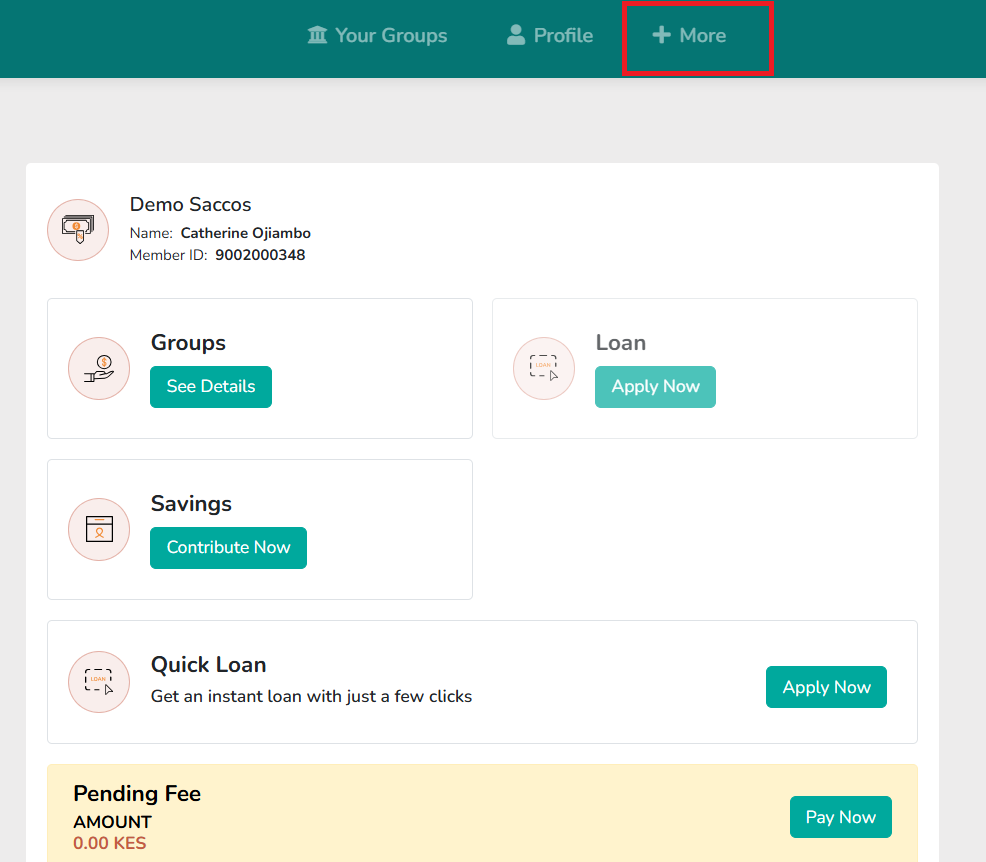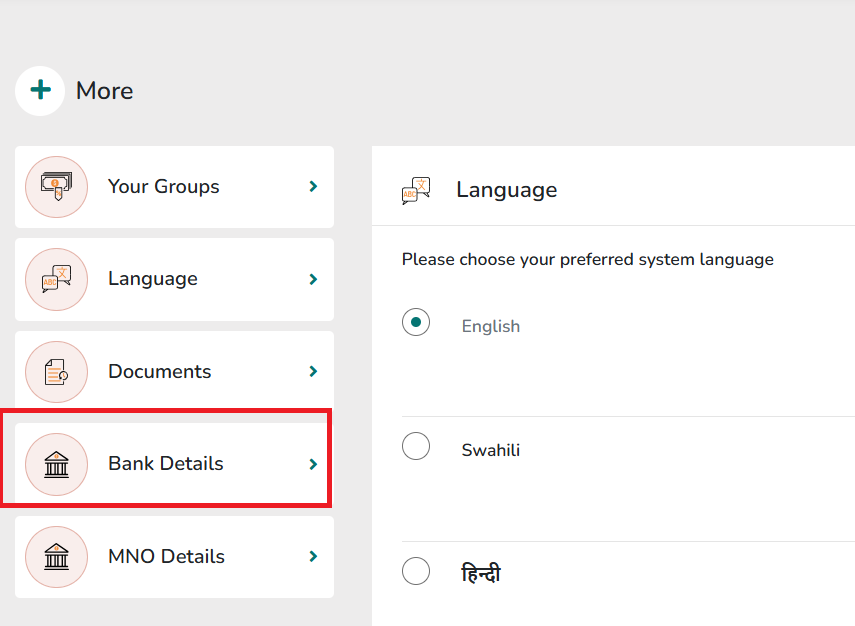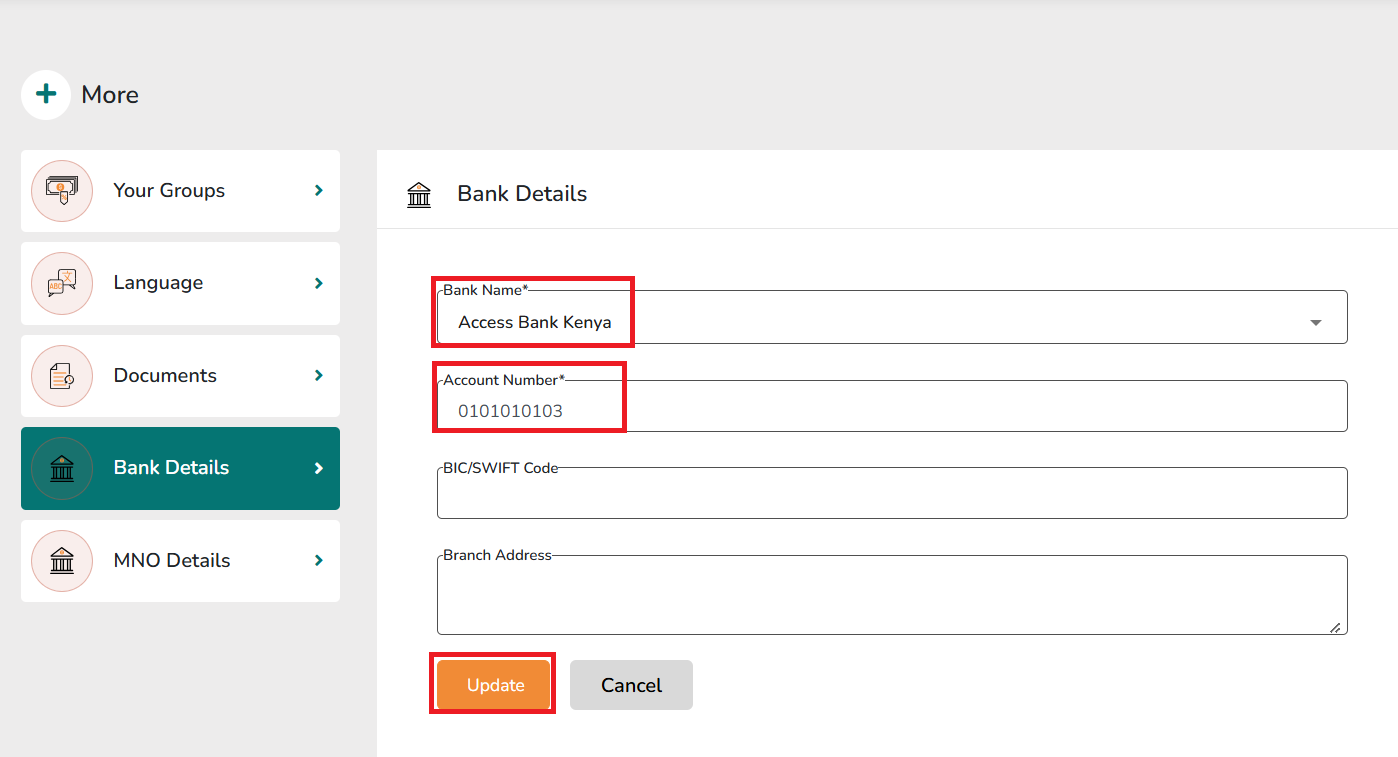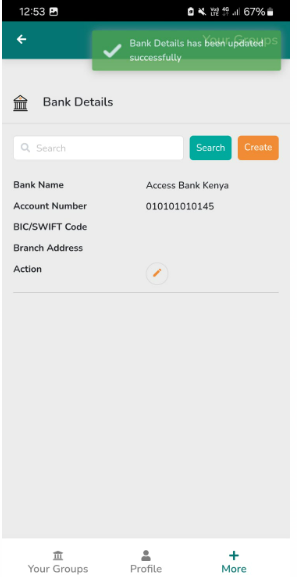Maker Checker; Member Bank Details
We have introduced a Maker Checker process for adding and updating member bank details. The work is as below
- Create Request: An admin initiates the request to add or update member bank details.
- Approve Request: Another admin (Default Admin) must approve the request before the changes are applied.
- This ensures a higher level of security and accuracy in managing member bank details.
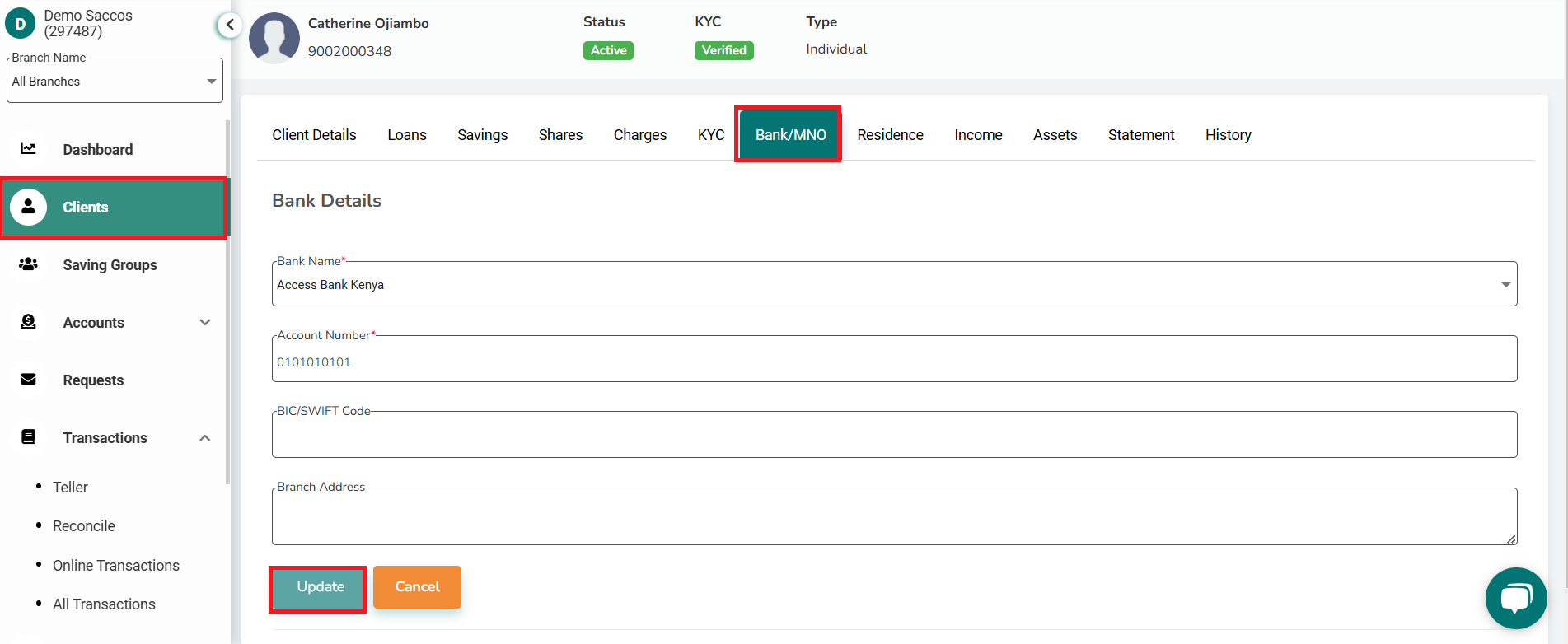
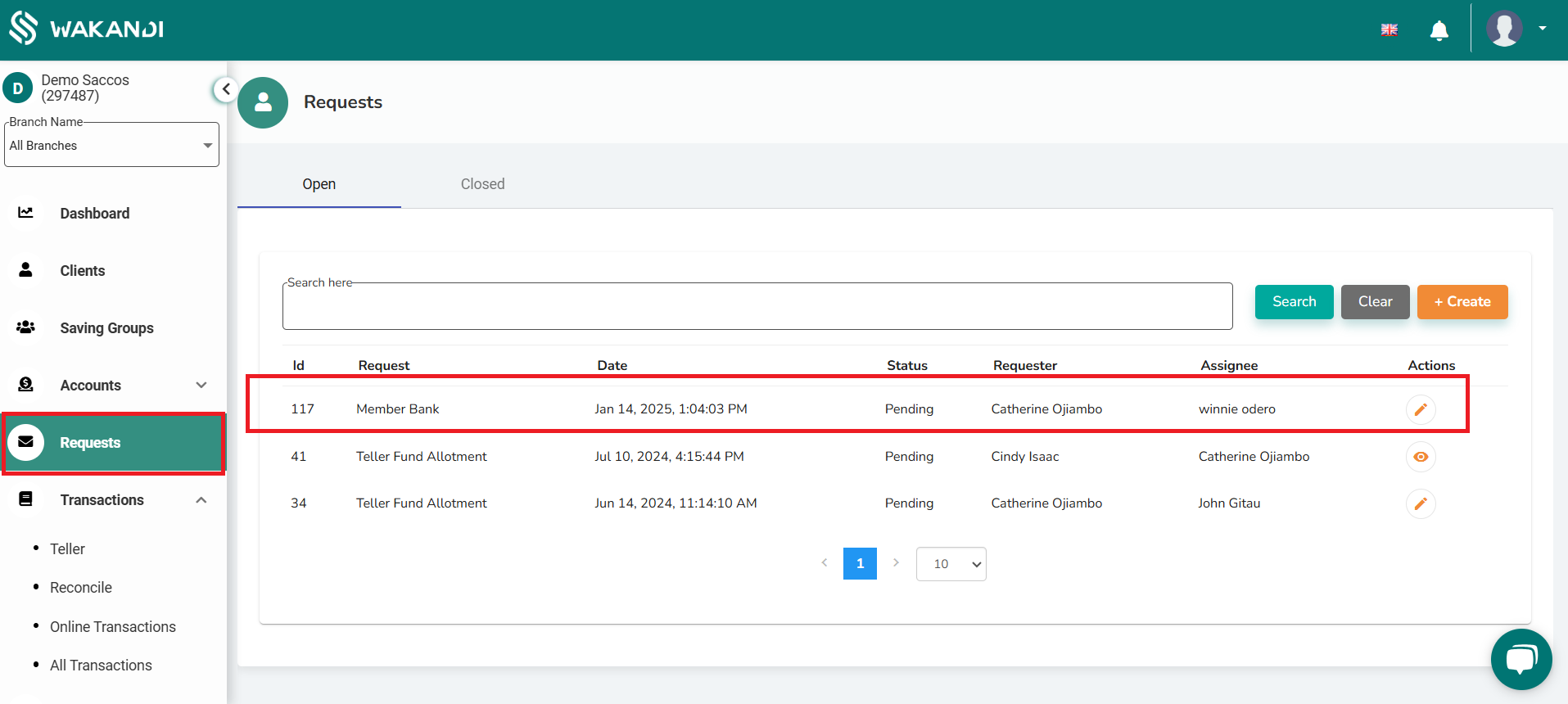
Member Side Functionality: The functionality for members to add and edit their bank details remains unchanged. Members can still add their bank details directly without the Maker Checker process. A member can follow the below step to add or edit their own Bank details on the app.