How can a member apply for a loan via the app?
As a member, you can apply for a loan through your mobile phone
First, you have to have a user
Secondly, you need to download the app
Now, you can use your app to apply for a loan
1. Open the Wakandi App, CAMS, on your phone
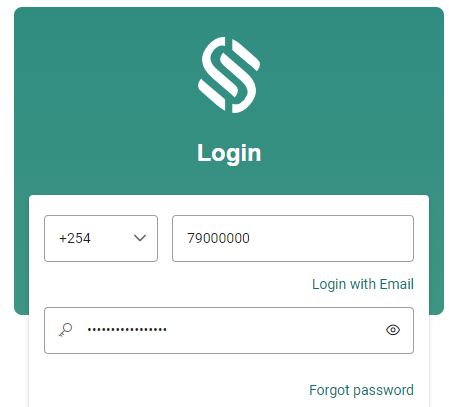
2. Enter your Phone number and password.
(how to reset your password)
3. Click Login
4. Click on the Saccos or MFI name
5. On the frontpage and Loan, click on Apply Now.
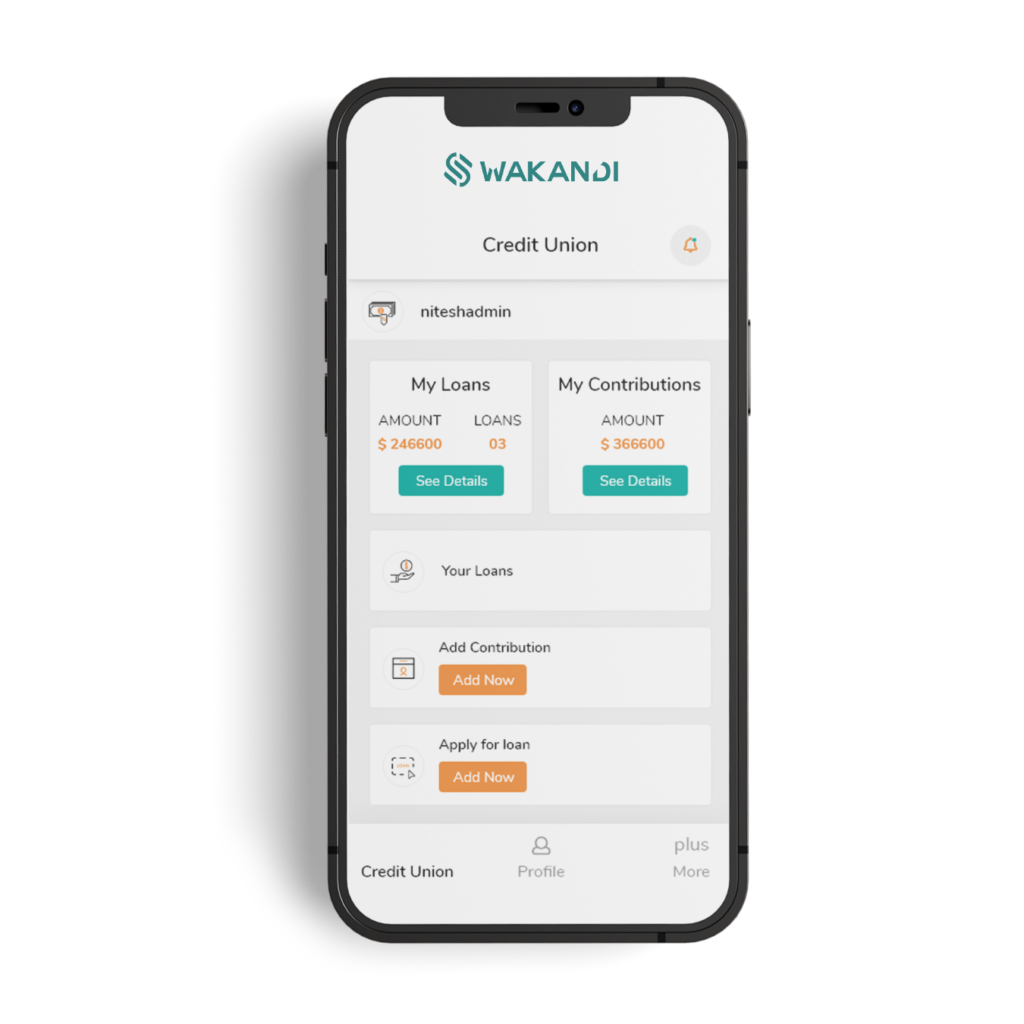
6. Choose a loan product and fill in the loan details.
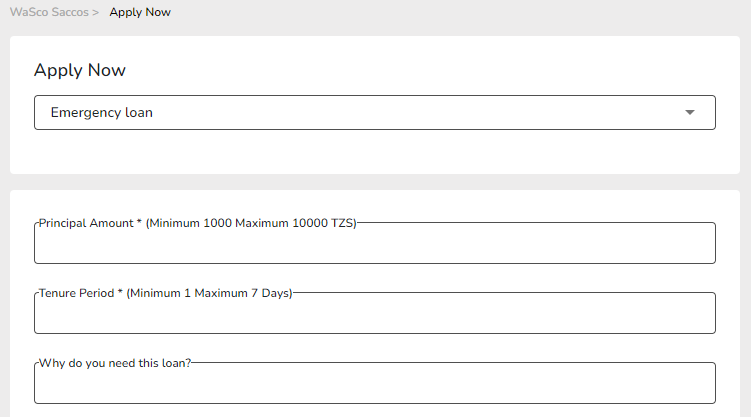
7. Choose destination details.
8. Confirm the Terms and Conditions by ticking of the box.
9. Click Apply Loan.
10. Done! Your loan application is submitted.
1. Open the Wakandi App, CAMS, on your phone
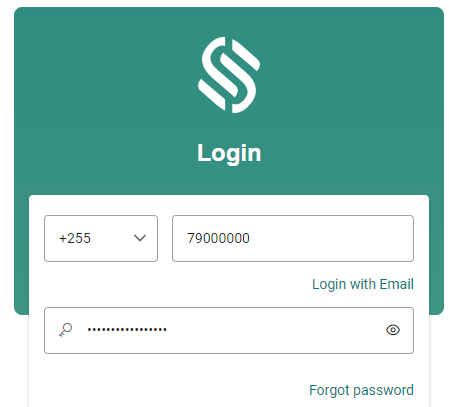
2. Enter your Phone number and password.
(how to reset your password)
3. Click Login
4. Click on the Saccos or MFI name
5. On the frontpage and Loan, click on Apply Now.
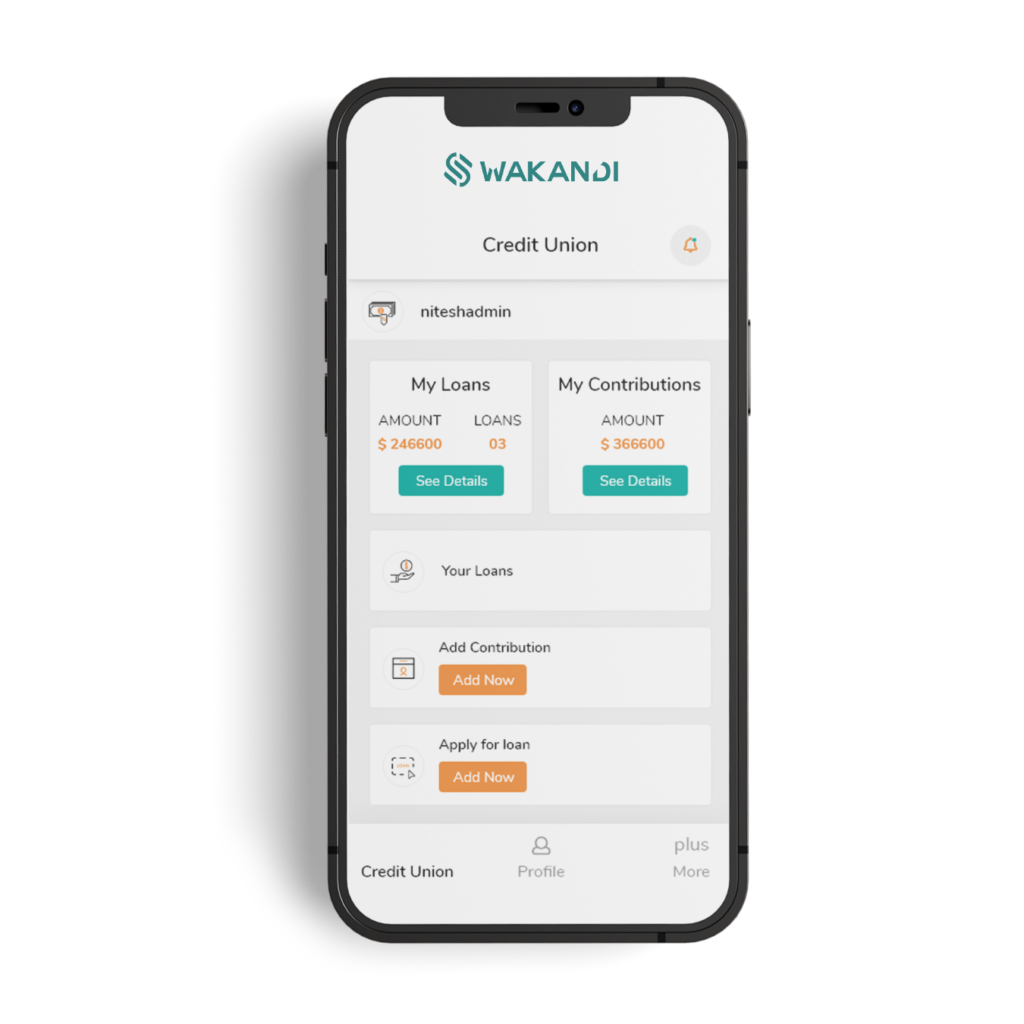
6. Choose a loan product and fill in the loan details.
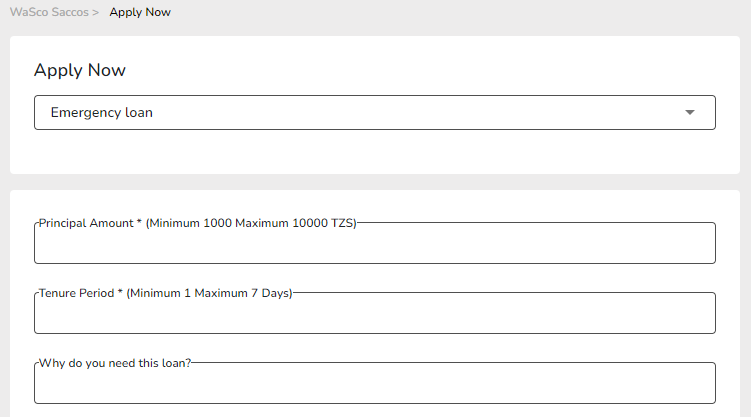
7. Choose destination details.
8. Confirm the Terms and Conditions by ticking of the box.
9. Click Apply Loan.
10. Done! Your loan application is submitted.
1. Open the Wakandi App, CAMS, on your phone
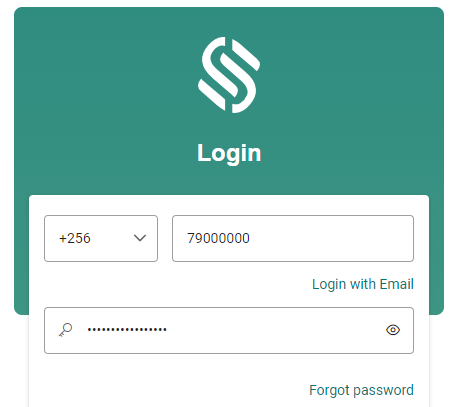
2. Enter your Phone number and password.
(how to reset your password)
3. Click Login
4. Click on the Saccos or MFI name
5. On the frontpage and Loan, click on Apply Now.
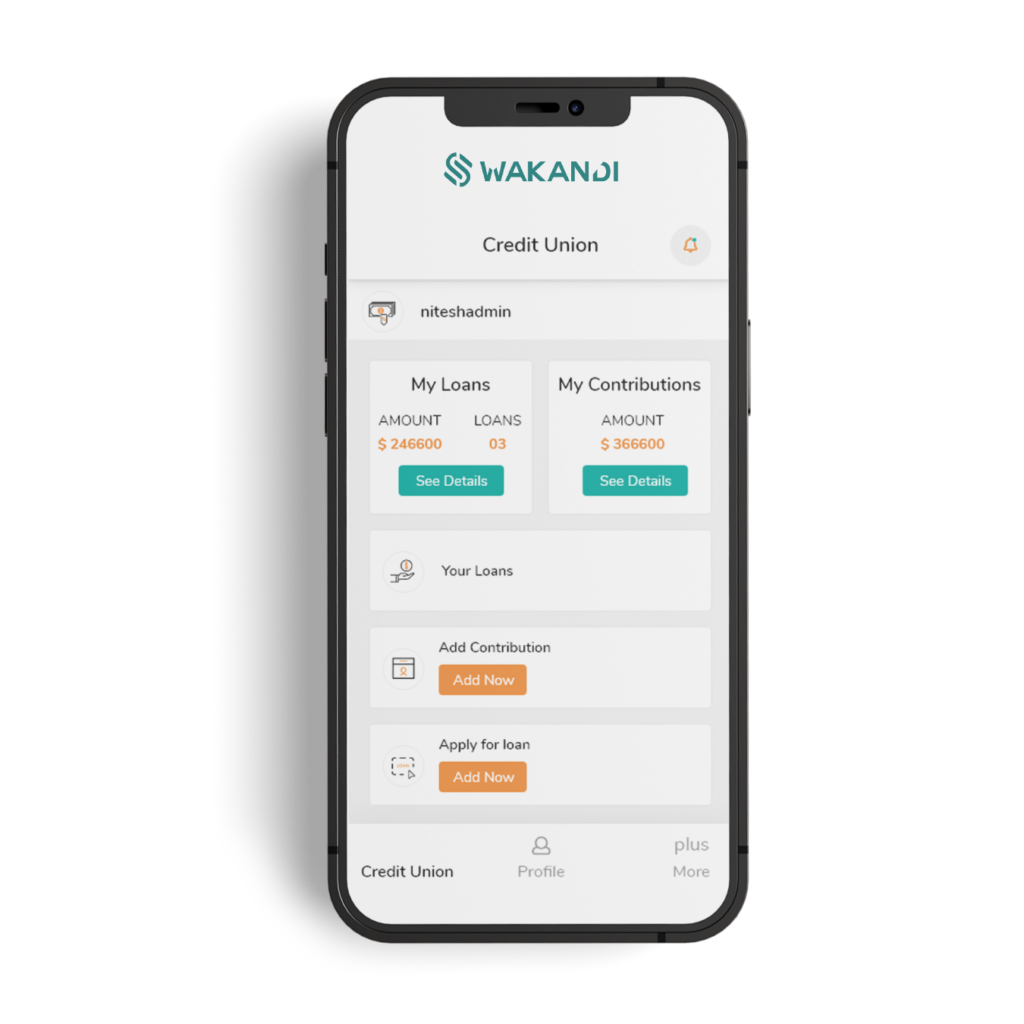
6. Choose a loan product and fill in the loan details.
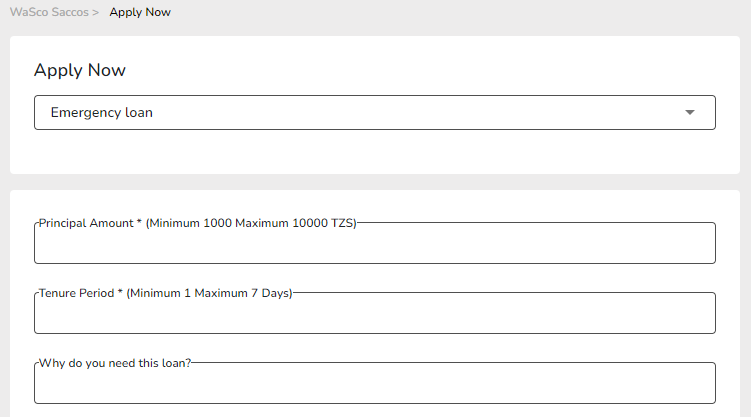
7. Choose destination details.
8. Confirm the Terms and Conditions by ticking of the box.
9. Click Apply Loan.
10. Done! Your loan application is submitted.
