Maker – Cheker Email notification
Steps on how to set up maker checker on member details from the superadmin side
1. Log in to the Wakandi Superadmin Panel.
2. Type in the name of the Sacco and select.
3. At the top, select Configurations.
4. Scroll down to Maker Checker.
5. Tick on the box of Request Member Detail.
6. After ticking on the box, click on save to save the changes.
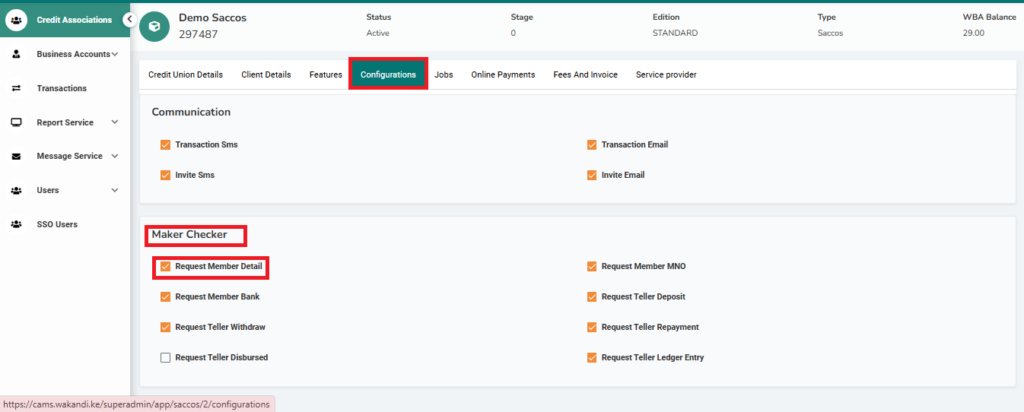
Key features on maker checker email notification
- When a request to update member details is made, the assigned approver receives an email notification.
- The email includes the previous member details and the new details for review.
- The approver has two options:
- Commits the changes to the database.
- Discards the changes and maintains the existing member details.
- When a request to update member details is made, the assigned approver receives an email notification.
- The email includes the previous member details and the new details for review.
