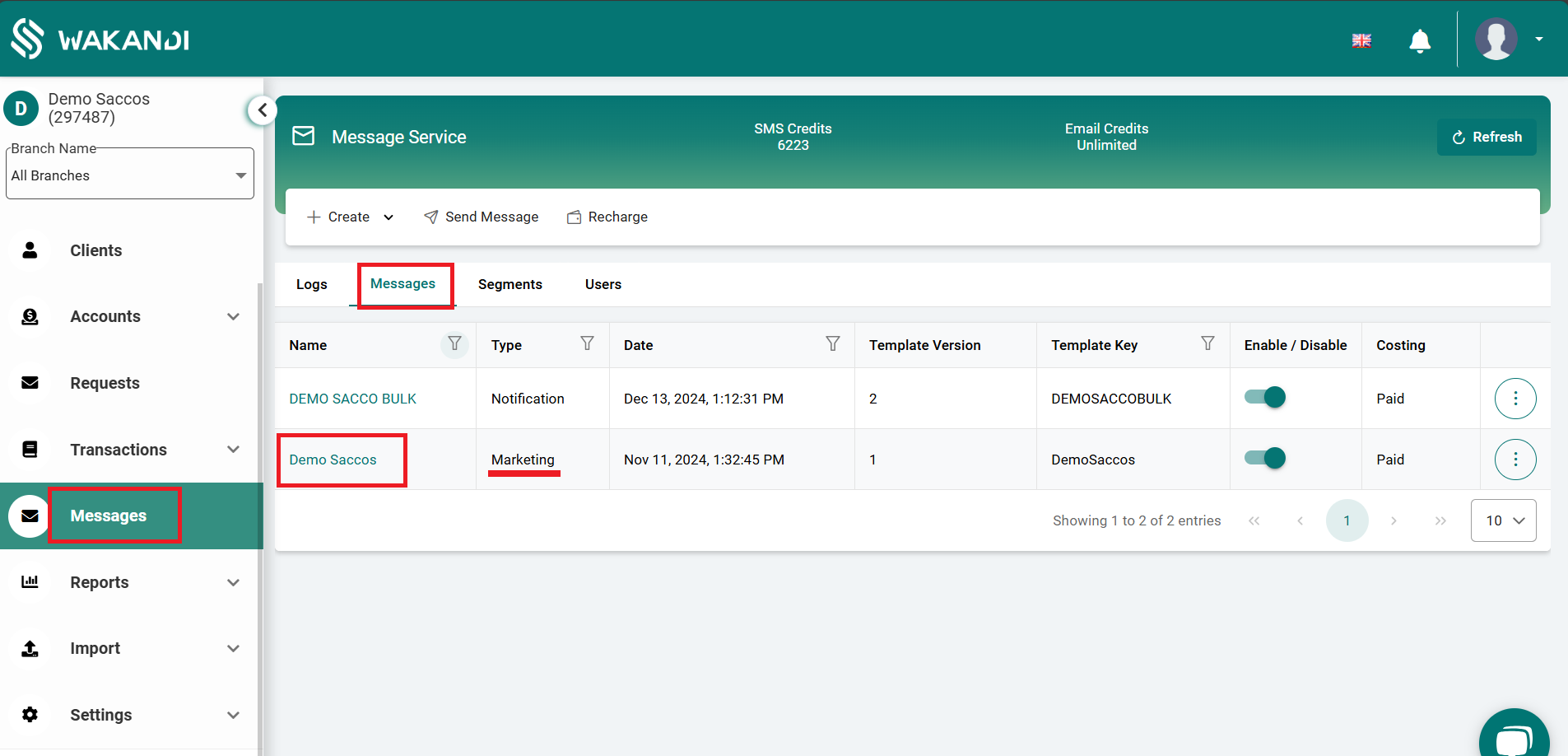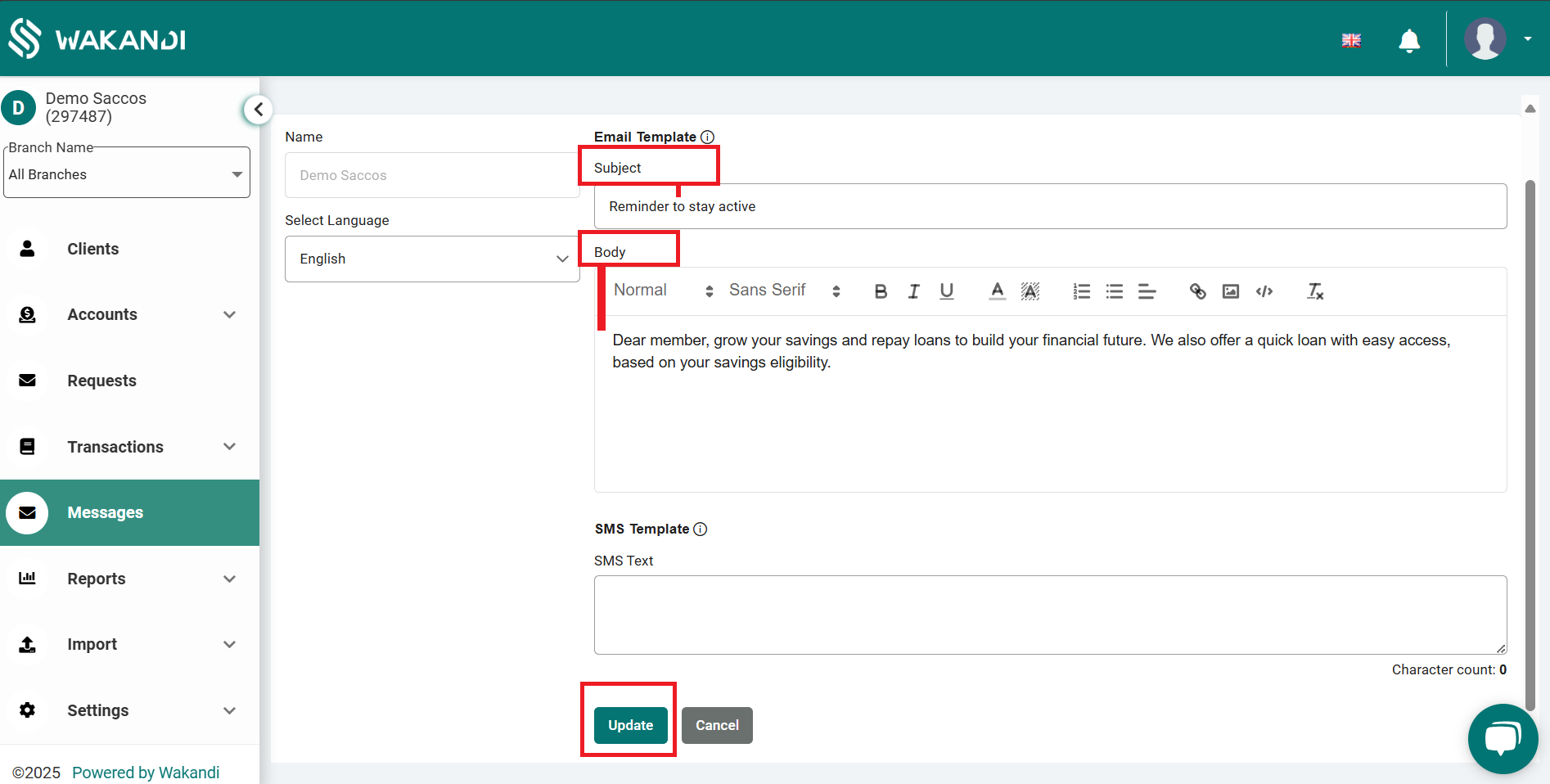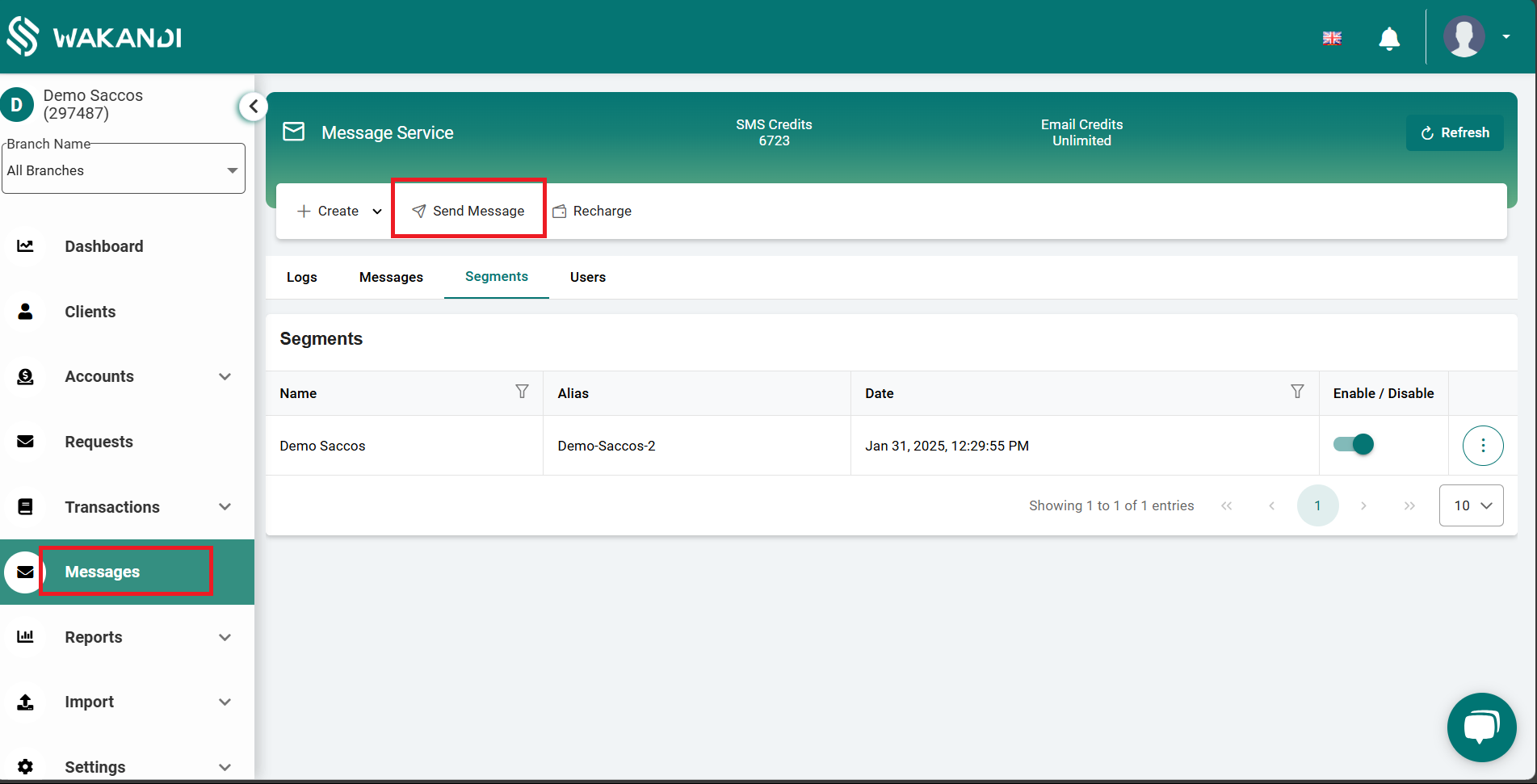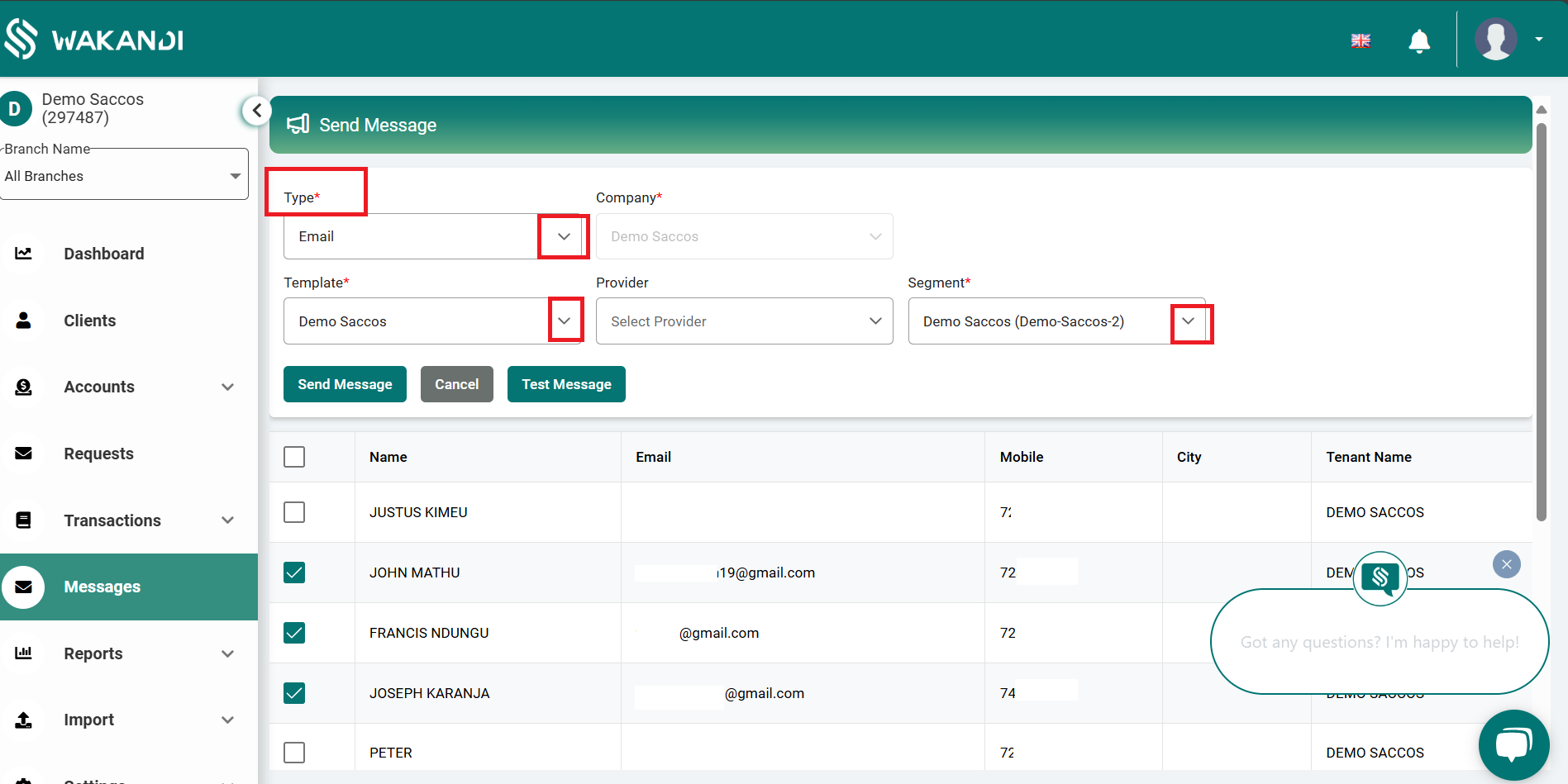How to Send Email by Admin
Steps on how to send sms from admin side.
1. Log in to the Wakandi Admin Panel.
2. Go to Messages on the left-hand side.
3. At the top click on messages.
4. Upon clicking on Messages, all SMS templates will appear, aligned from page 1 to page 6. Click on the one you would like to update. In most cases, it usually has the Sacco/MFI name with the type set as Marketing.
5. Upon clicking on the template you want to update, the following text box will appear. You will need to type the subject of the email and the body of the email under email body, or if you have already typed it elsewhere, you can paste it under email body.
6. After confirming that the email is correct click on update.
7. After clicking on update go back to messages then click on send message as shown below.
8. Upon clicking on send message the below input box will appear requiring you to fill in the following field
Type: Email
Template: select the name of the template you updated
Sender: is always empy
Segment: select the segment created
Upon selecting the segment a list of all members will appear.
9. If you want to send an email to all members, simply mark the box next to name to select all of them. If you prefer to send the message to specific members, you can select them individually by marking their respective boxes, and then click Send Message.
By following the above steps, you would have successfully sent an email.