Posting Income transactions
Any transaction that is set as a fee/charge or penalty to a member is regarded as an income and is termed an income transaction.
1. Log in to the Wakandi Admin Panel.
2. Go to Trasactions on the left-hand side.
3. On the dropdown menu, select Teller.
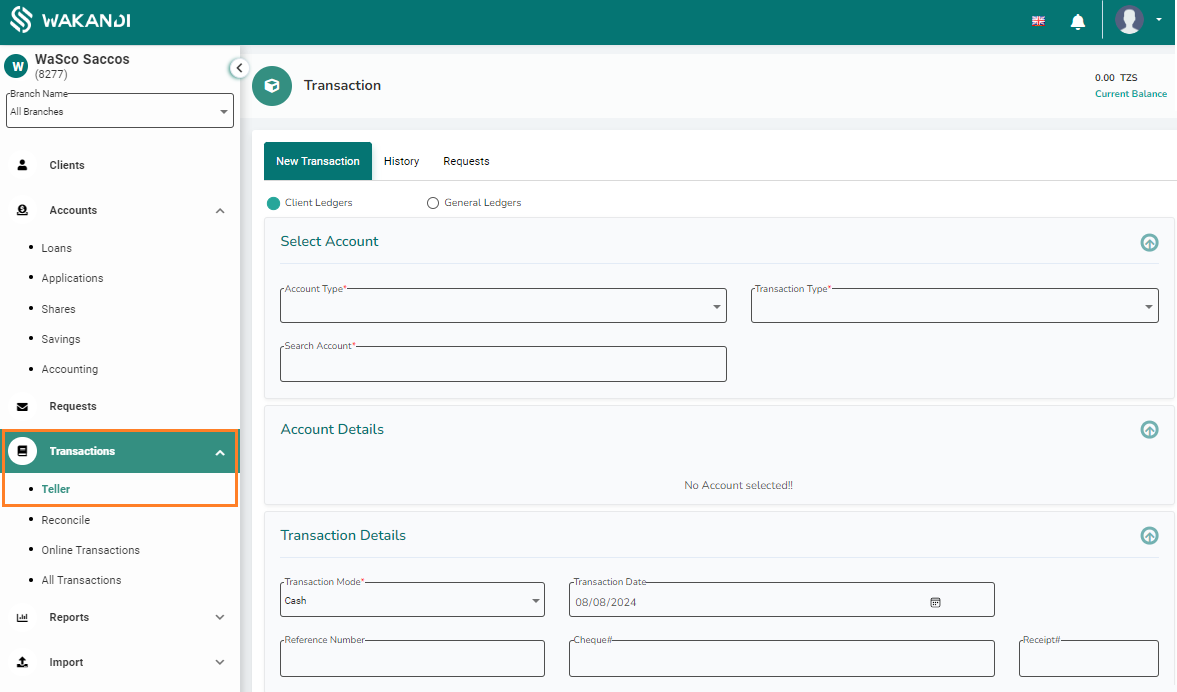
4. From here, you will be greeted with a simple interface for posting all your transactions. Since we are posting client transactions, be sure Client Ledgers is checked.
5. On the Account type field, select the account that we will be performing the transaction on, in this case it’s INCOME.
6. Next, you can select the transaction type you wish to perform: Fees & penalties or Other Income.
Fees and Penalties are directly linked to a member so it will require selecting a member paying the fee or charge/penalty. If other income was selected as transaction type, you can select the name of the income ledger to receive the amount on the Credit Account.
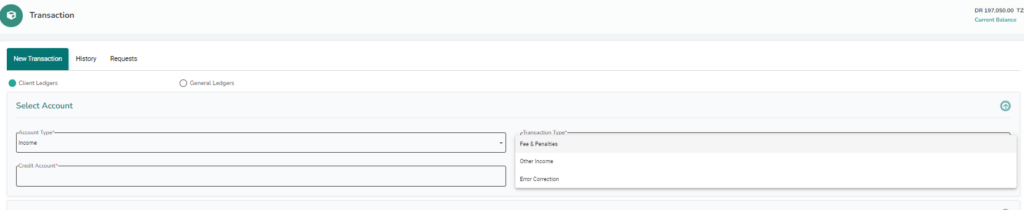
7. Search for the Member you would like to post the transaction for by typing the name of member on the member field.
8. After selecting the member, you can select the fee or penalty that the member will be paying from the list on a credit account.
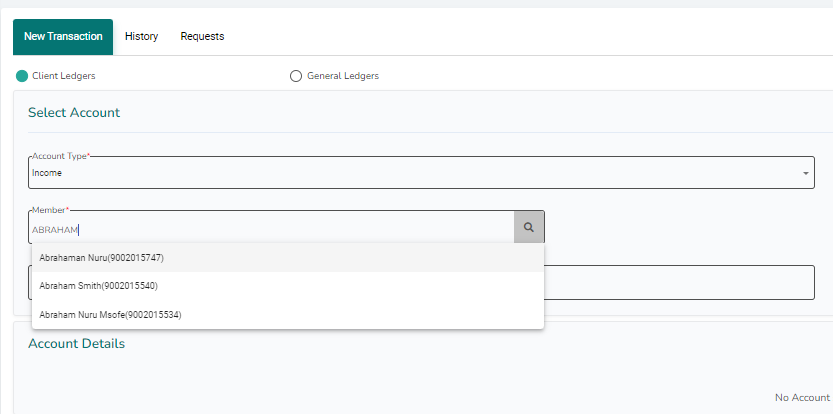
9. From here you will be able to view the existing amount collected on the fee or penalty.
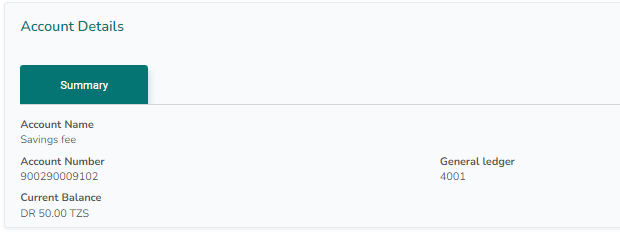
10. From Transaction mode select how the transaction was made, select Cash if cash was received, Transfer if you are doing a transfer from another account (savings or share to penalty account) or Bank if payment was received or sent from any bank account.
11. Select the date the transaction was made. (role based access to allow backdating)
12. You can also enter the reference number in case a member has deposited directly into a collection account and shared the receipt for recording or payment was made over counter through a cheque you can record the cheque number for easier reconciliation.
13. Select the account you would like to deposit the amount on Debit account, this could will be the teller’s account if teller has received the amount or bank if member made a direct payment.
14. You can leave a short comment for an easier reconciliation,
15. Click on submit to complete the transaction.

Done! You will receive a transaction receipt that you can print or download.
