Posting Shares transaction
Any deposit or withdrawal made on members’ shares is referred to as a share transaction.
1. Log in to the Wakandi Admin Panel.
2. From the side menu select Transactions…
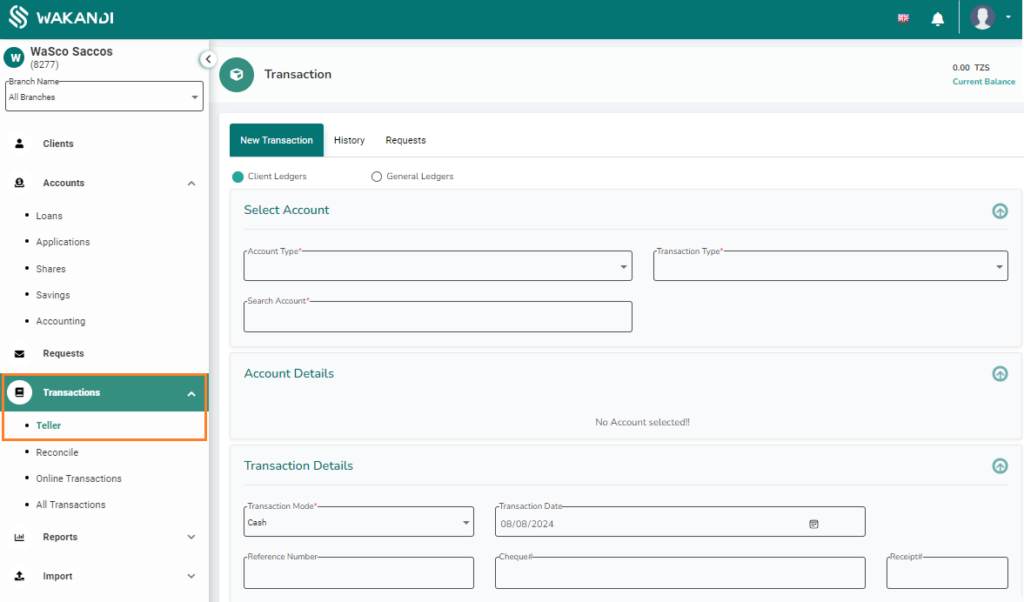
3. On the dropdown menu, select Teller.
4. From here you will be greeted with a simple interface for posting all your transactions. Since we are posting client transactions be sure Client Ledgers is checked.
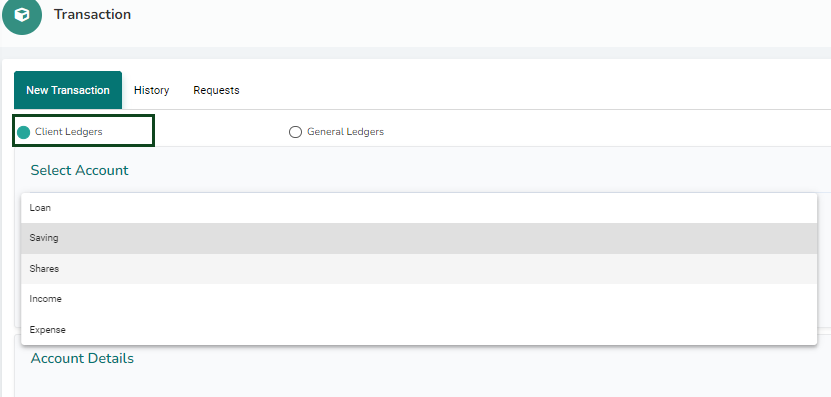
5. On the Account type field, select the account that we will be performing the transaction on, in this case it’s Share.
6. Next, you can select the transaction type you wish to perform, either a deposit or withdrawal.
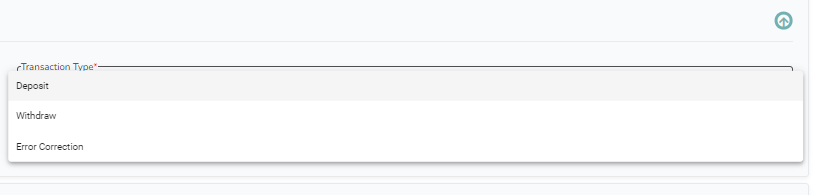
7. Search for the Member you would like to post the transaction for by typing the name of member on search account.
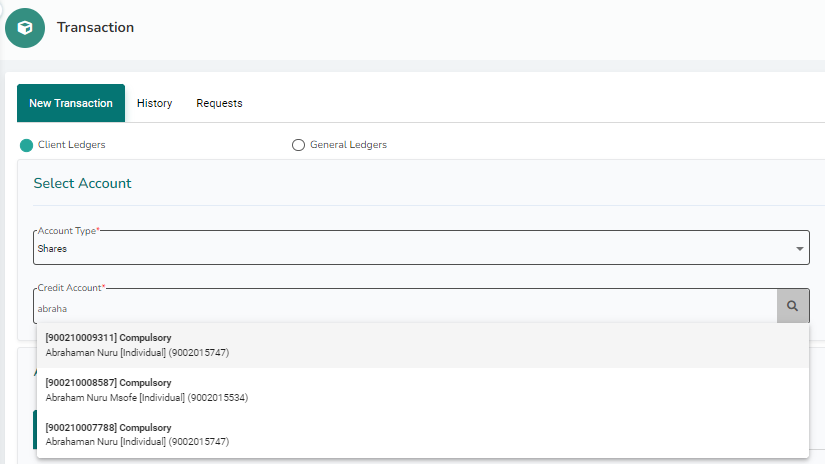
8. After selecting the member account, you will be able to view a summary on account details. You can review the current balance on crosscheck member name and reference number to avoid making incorrect transactions.
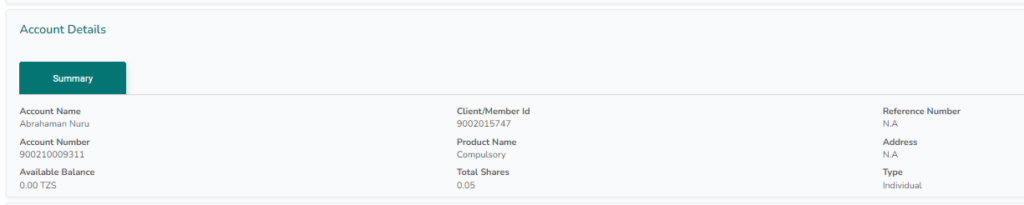
9. From Transaction mode select how the transaction was made, select Cash if cash was received or given, Transfer if you are doing a transfer from another account or Bank if customer has deposited or withdrew from any bank ledger account.
10. Select the date the transaction was made.
11. You can also enter the transaction reference number in case a member has deposited directly into the wallet and shared the receipt for recording.

12. Select the account you would like to deposit or withdraw the amount from.
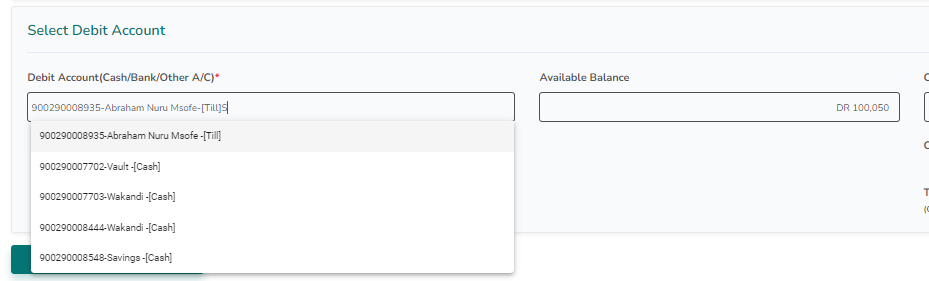
13. You can leave a short comment for an easier reconciliation.
14. Enter the amount of the transaction.
15. Click on submit to complete the transaction.

Done! You will receive a receipt of the transaction that you can print or download.
