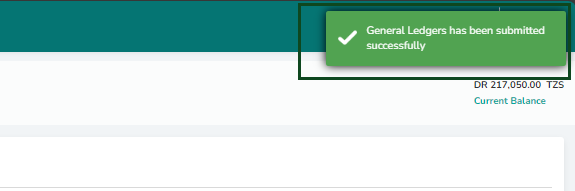Posting Contra Entries
Contra entries are transactions that help to show the movement of cash from one ledger to another; a good example could be a cash-to-bank transaction.
1. Log in to the Wakandi Admin Panel.
2. From the side menu, select Ledgers…
3. And on the dropdown menu select Transactions.
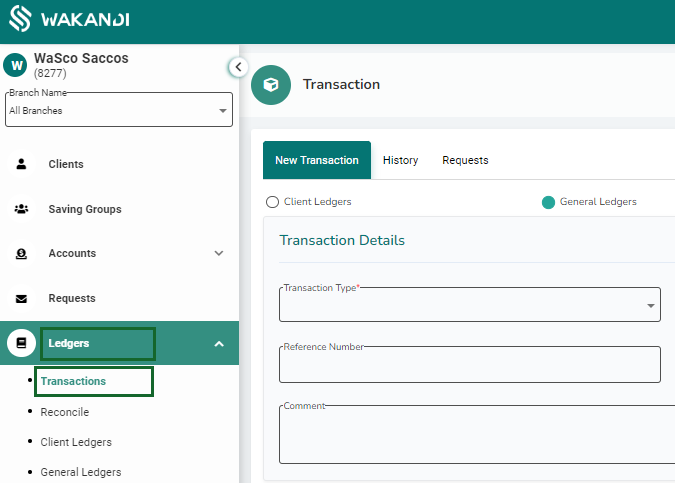
4. From here you can view a simple interface for posting all your general ledger transactions. Since we are posting general ledger transactions be sure General Ledgers is checked.
5. Now the general ledger fields should be visible, on the transaction type select Contra.
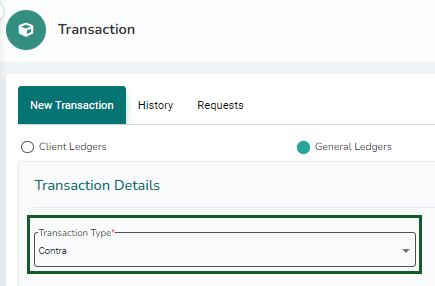
6. Select the date that the transaction was made.
7. You can add the reference or receipt number from transaction receipt incase payment was made via direct channels for easier reconciliation.
8. Leave a short comment on what the transaction is about, this will also help during reconciling.
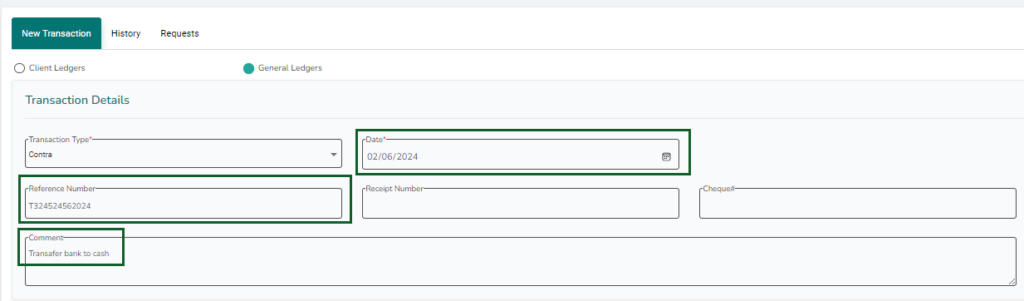
9. On the Transaction fields below, we will be selecting the ledgers that were affected by this transaction,
10. In the case of Contra entries means Sacco has transferred an amount from one ledger to another that are set for maintaning cash transactions, so from DR/CR field we will select the CR from the dropdown, to show one of our general ledgers has been Credited.
11. Next, we will select the ledger that was Credited from the accounts field, this could cash ledger.
12. You will be able to view the current balance of the ledger on available balance, from here we can enter the amount received on CR amount, as we are crediting the ledger selected, then click add button to save this entry.

13. Now another field will be visible, here we need to select the ledger that was debited, so we select DR.
14. Then on accounts field we choose the ledger that was debited, an example could be the bank ledger.
15. Since we are now debiting, we will enter the amount on the DR field to have a balanced entry, then click on add on button to save the entry.

16. Now confirm the transaction has balanced on the Debit and Credit fields and click on submit.
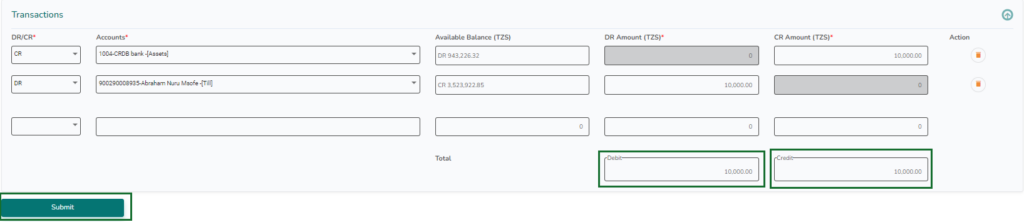
Done! You have successfully completed a Contra general ledger transaction. A green pop notification will appear on the top left to let you know you have successfully posted an entry to general ledgers.