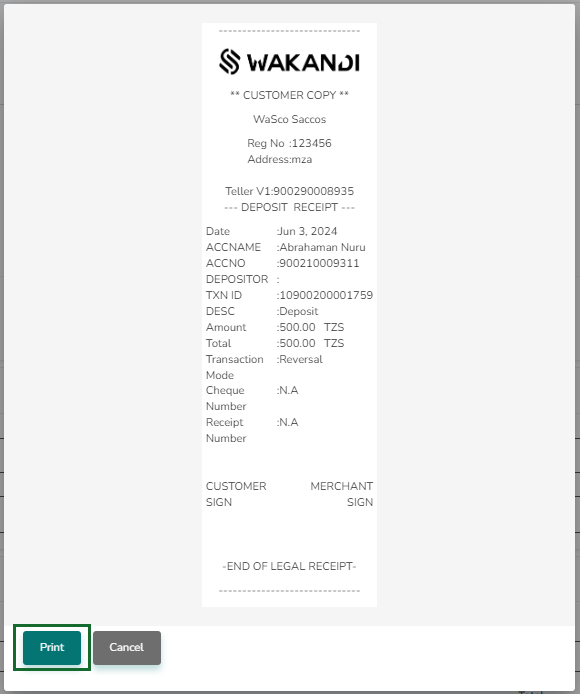Error Correction on client transactions
On error corrections on client transactions, we will look into how to make reverse payments or corrections on transactions that have some errors and have affected client accounts; these could be savings shares or loans.
1. Log in to the Wakandi Admin Panel.
2. From the side menu, select Ledgers…
3. And on the dropdown menu select Transactions.
4. From here you will be greeted with a simple interface for posting all your transactions. But also make error corrections, since we are making error corrections on client transactions be sure Client Ledgers is checked.
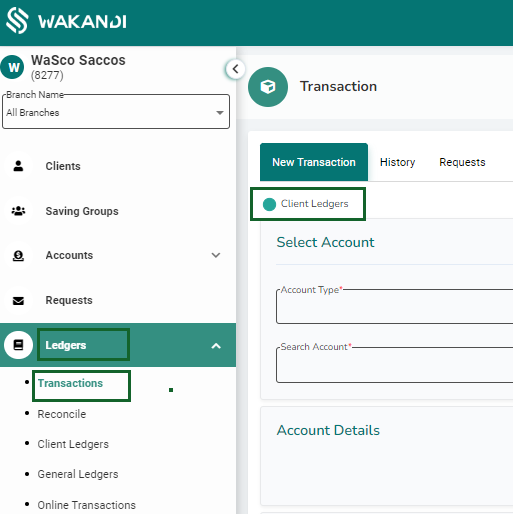
5. On the Account type field we select the account that we will be performing the error correction on, let’s select Share to use as an example.
6. Next you can select the transaction type you wish to perform, in our case this will be error correction.
7.Search for the Member you would like to make error correction for by typing the name of member on search account.

8. After selecting the member account, you will be able to view a summary on account details. You can review the current balance and crosscheck member name or reference number for extra assurance.
9. Below the account summary you will be able to view the all the transactions with the dates and amounts that have occurred on the account, select the transaction you want to reverse by checking the check box at the beginning of the transaction.
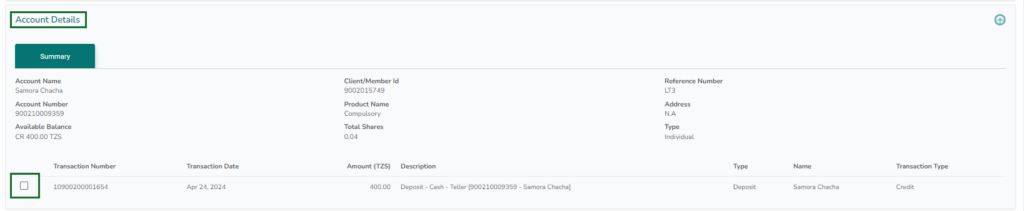
10. From Transaction mode select Reversal to indicate an error correction.
11. Select the date you would like to make the reverse transaction.
12. The transaction reference will be filled on automatically from the existing transaction, from here you can review the amount as it has been written automatically from the existing transaction.
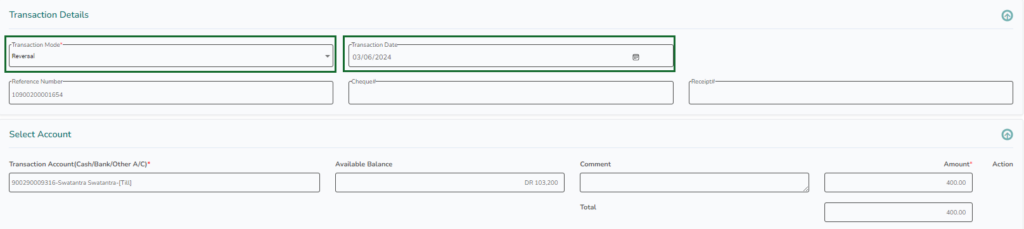
13. You can leave a short comment for an easier reconciliation.
14. Click on submit to complete the error correction. This will remove the existing transaction from the client’s account.
Done! You will receive a receipt for the error transaction that you can print or download, from here you can proceed to post the new transaction with correct detail.