How can I add a new member?
Wakandi allows you to see outstanding days and due dates for member charges.
There are two ways to add new members
1. Log in to the Wakandi Admin Panel.
2. Go to Clients…
3. Click the Add button in the right corner.
4. Choose Member or Group.
5. Fill in the form and click Save
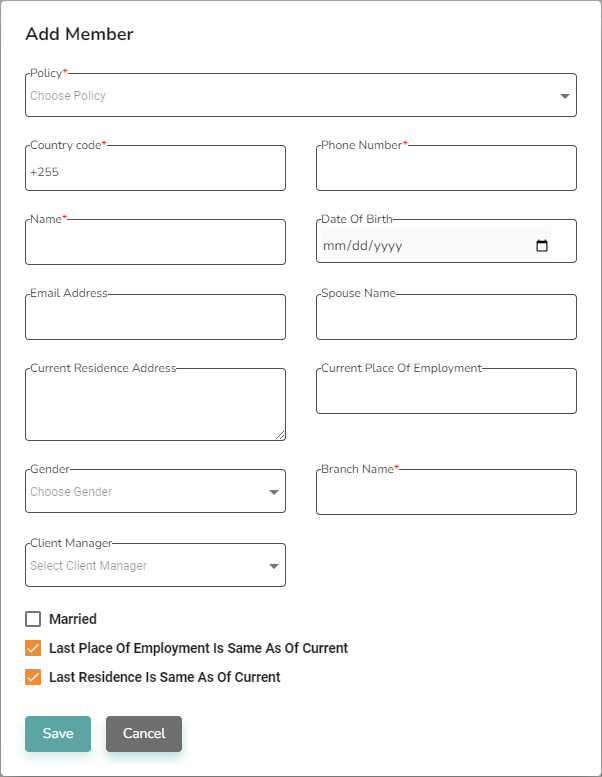
6. The member receives an SMS with an activation link.
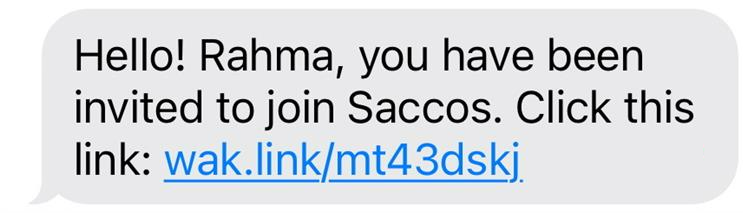
7. After opening the link, they will receive a new SMS with a “One-Time Password” (OTP) on their phone.
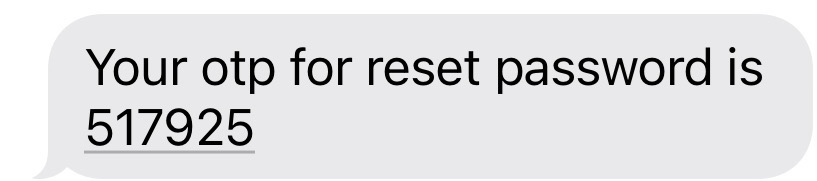
member does not have a smartphone.
8a. If the member doesn’t have a smartphone, ask the member about the OTP code and click Activate on the member overview page.
9a. A pop-up window will appear, and you will fill in the OTP code. The window closes automatically after a few seconds.
10a. If the OTP is correct, the member gets the status “Active” and can start using the Wakandi App.
member has a smartphone.
8b. If the member has a smartphone, he follows the process by entering the OTP code and defining his Password.
9b. If the OTP is correct, the member gets the status “Active” and can start using the Wakandi App.
1. Log in to the Wakandi Admin Panel.
2. Go to Clients…
3. Click the Add button in the right corner.
4. Choose Member or Group.
5. Fill in the form and click Save
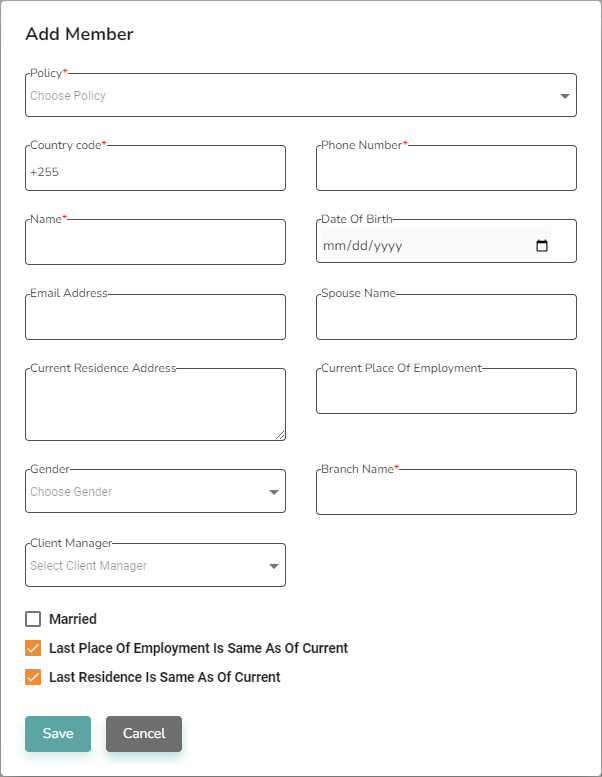
6. Instead of using the SMS invitation, you can share the Member Invitation Link under Clients.
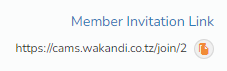
7. This link allows the member to self-activate. He enters the phone number he registered with and clicks Send.
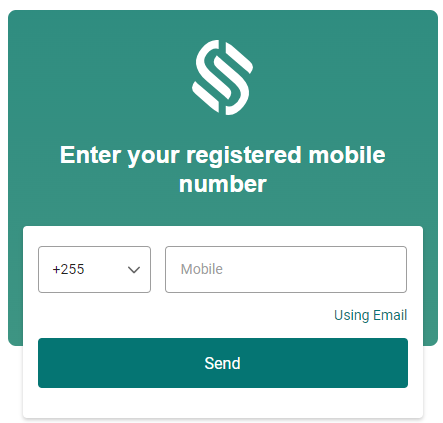
8. If he enters a registered mobile number, an OTP code is sent to that number, and this window appears:
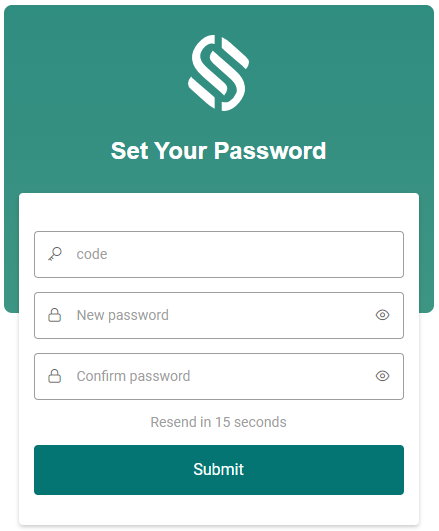
9. The member enters the OTP and defines his password (twice).
10. If the OTP is correct, the member gets the status “Active” and can start using the Wakandi App.
