How can I update administrator details and access?
You can add users with different rights, so they only see and can do relevant tasks.
1. Log in to the Wakandi Admin Panel.
2. Go to Settings and choose Administrators.
3. Choose Invite Administrator.
4. The search field lets you find the administrator you want to change.
5. Click the pen icon behind the administrators name.
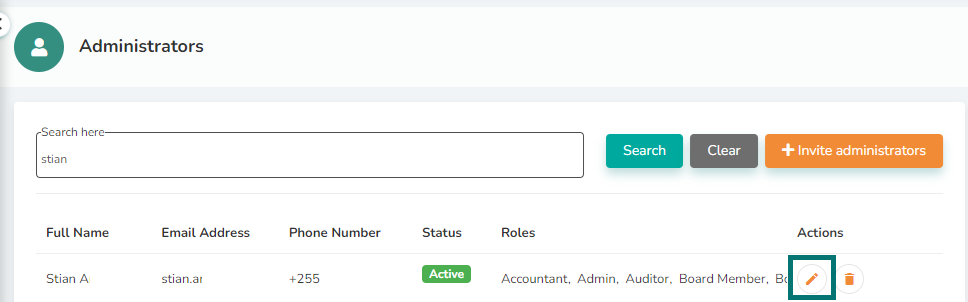
6. Edit the user details to the administrator.
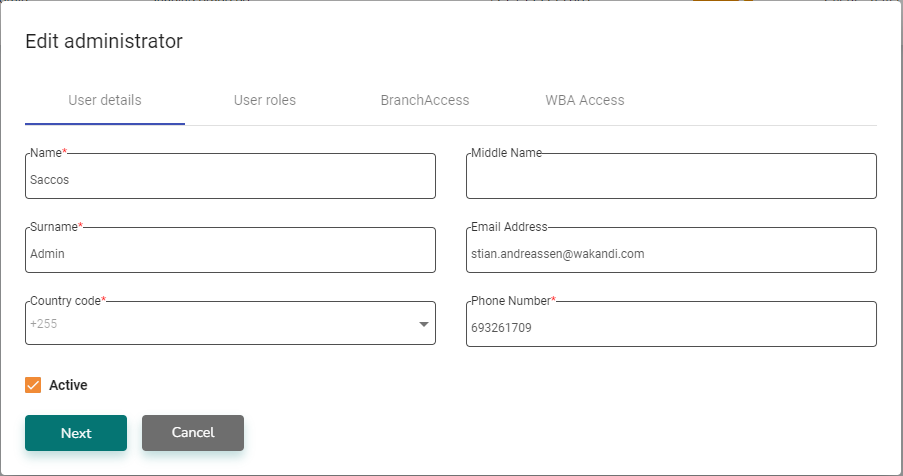
7. Click på User Roles and select which Roles the administrator should have.
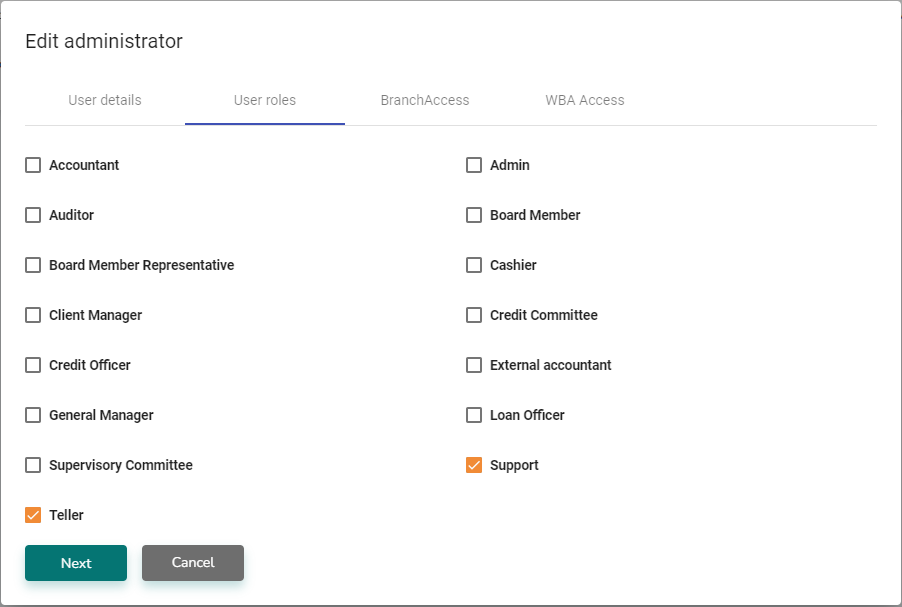
8. Click på BranchAccess and select which branches the administrator should have access to.
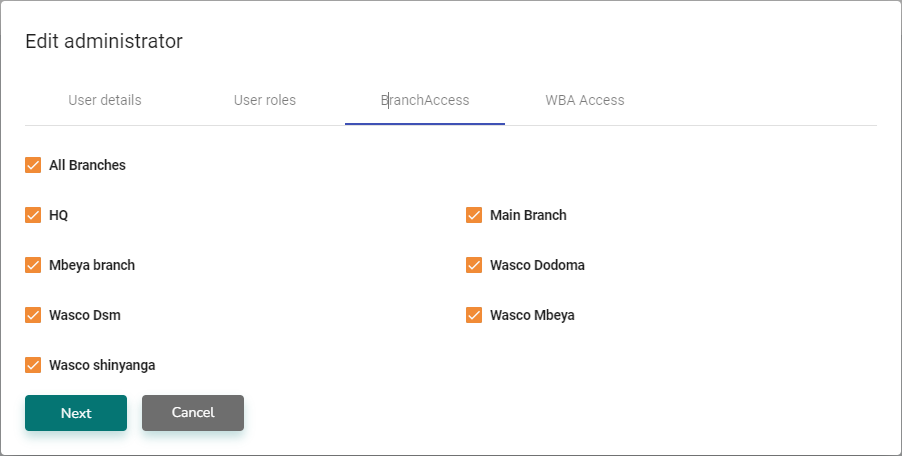
8. Click Next and tick off WBA Access if the admin should be able to see the Wakandi Business Account.
9. Click Save and the administrators details and access is updated.
