How do I configure a share product?
Easily set up a share product in Settings.
1. Log in to the Wakandi Admin Panel.
2. Go to Settings.
3. From the dropdown menu select Products.
4. Select Share product from the top menu bar.
5. Click Add New on the top right.
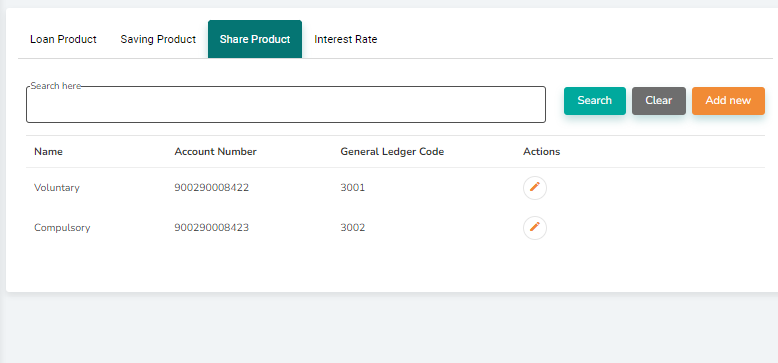
6. From here, you can fill out the share product details whether it is Voluntary or Compulsory. You can even customize the name to match your Saccos Policy.
7. You can also set to allow the Share product to be used as collateral for a loan by checking Allow as guarantor and Allow as Collateral.
8. Fill in the Account name and Select the respective share ledger on the general ledger code.
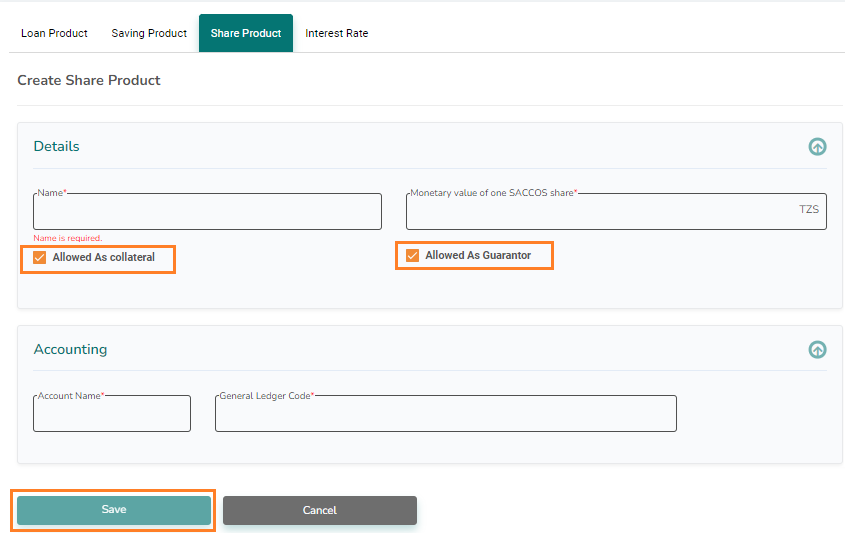
9. Click Save to complete the Share product set-up.
