How do I update client / member information?
Update existing client details so your client information is always up to date.
1. Log in to the Wakandi Admin Panel.
2. Go to Clients…
3. Find the member and click on the client you want to update information on.
4. Click the Edit button up in the right corner.
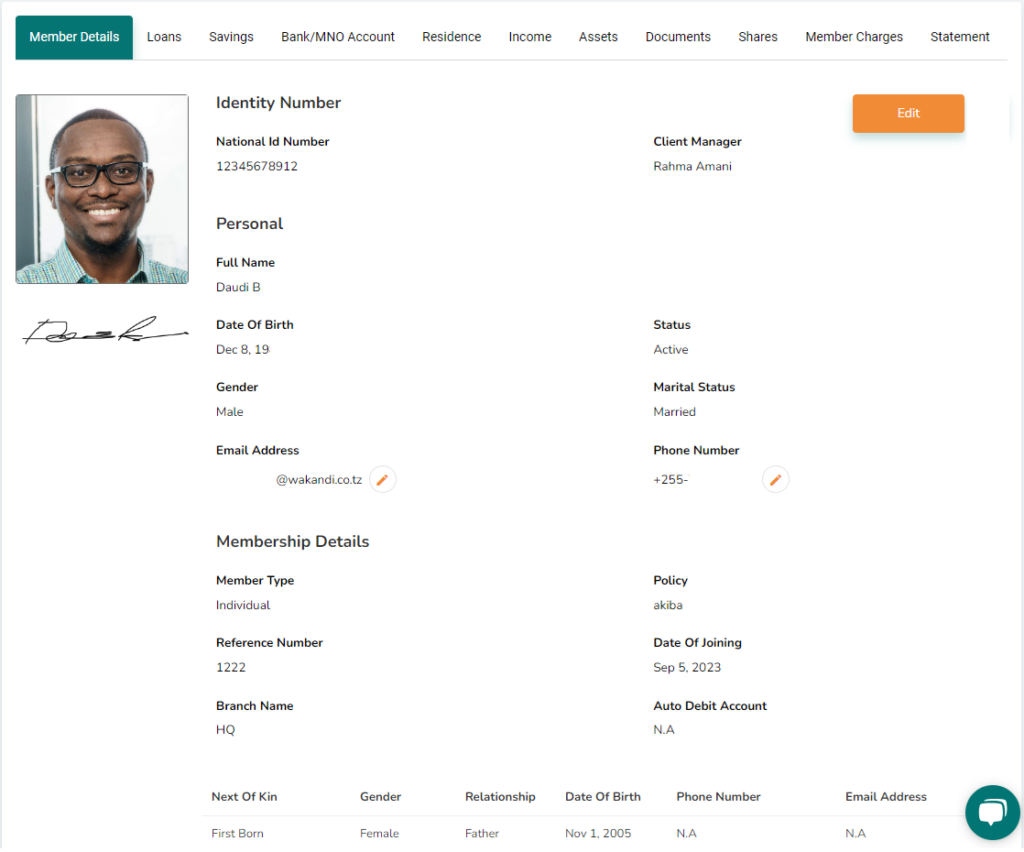
Recurring charges, like a member charge set up in the member policy, will also be presented here.
4. The fields open up, and you can update the information.
a) Change the picture by clicking the pen icon next to it. In the pop-up, click Select File and click Save.
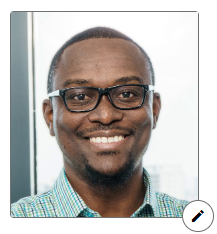
b) Change the Signature by clicking the arrow icon next to it. In the pop-up, click Select File and click Save.
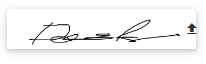
c) Change field information by just entering new information. All fields with a red * are mandatory.
d) Enable savings account to be auto-debited to pay outstanding fees by ticking off the box
and choosing which account to be debited.
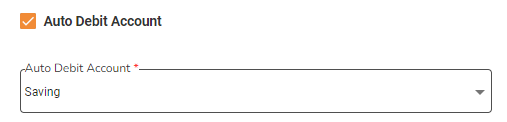
e) Add or remove Next of Kin.

5. When you have finished updating all the info, click Submit.
