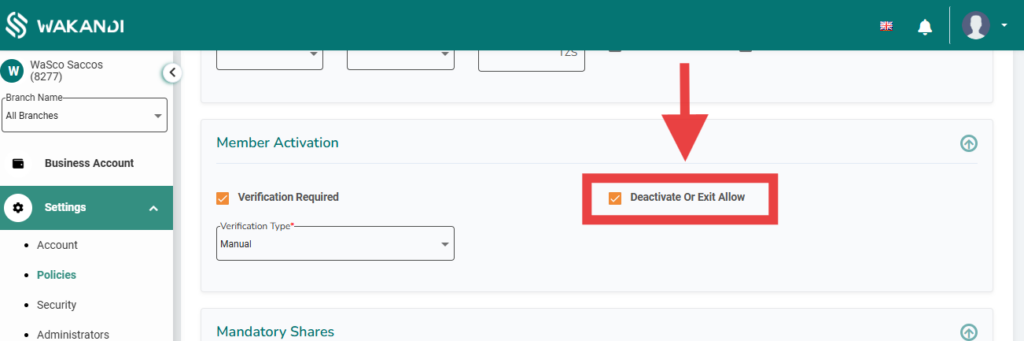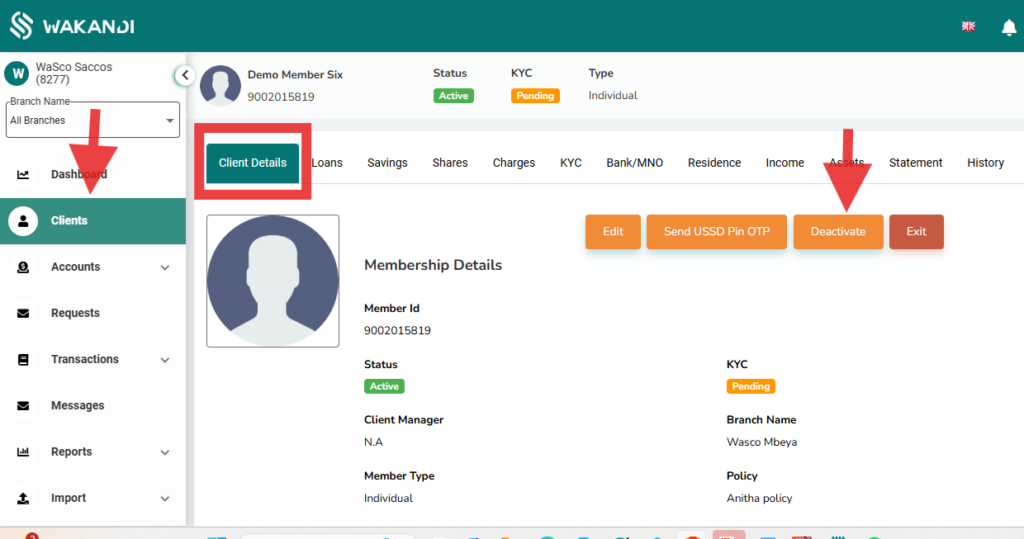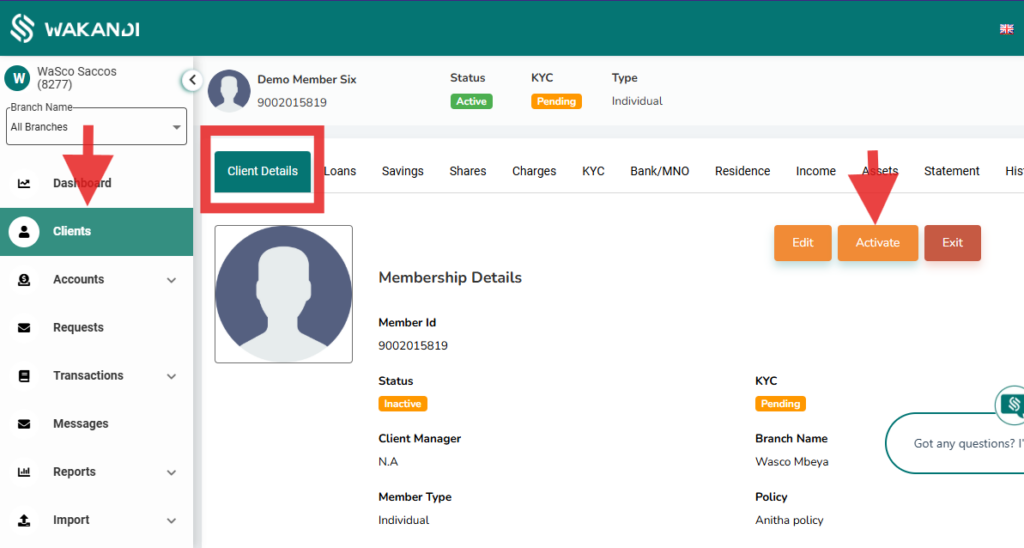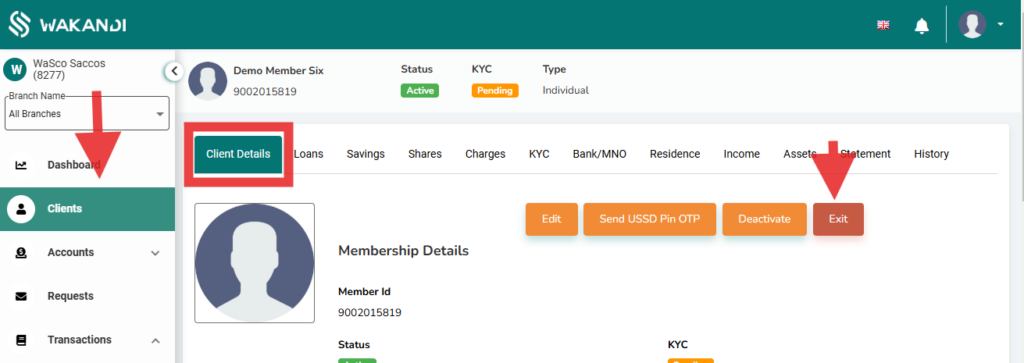Delete Functionality Update
Overview
CAMS now replaces the “Delete” function with “Exit/Deactivate,” giving administrators more control over user access. Users can be deactivated and easily reactivated without losing their access levels. This update improves user management and data retention, offering greater flexibility and security.
Functionality
- Exit: The process of removing a user from the institution’s active system while retaining their historical records for future reference.
- Administrators can deactivate user , removing their access to the system until they are reactivated.
- Upon reactivation, users will regain their access levels without requiring reconfiguration.
Role-Based Access Control:
- Only authorized roles (e.g., system administrators) can Exit/deactivate a user.
To deactivate or exit a user, the admin must first go to the Member Policy section and ensure the “Deactivate or Exit Allow” option is enabled. Once enabled, the admin can proceed with deactivating or exiting the user.
- Go to Settings, then Policy, Member Policy, and select the policy you want to edit and enable “Deactivate or Exit Allow”
How to Deactivate, Activate and Exit a user
1. To deactivate a user: Go to Clients, then on the client details page, click on ‘Deactivate’.
2. To activate a user: Go to Clients, then on the client details page, click on ‘Activate’.
To Exit a user: Go to Clients, then on the client details page, click on ‘Exit’.
This new feature gives admins greater flexibility in managing user access, ensuring a more efficient and secure system. By using it responsibly, admins can maintain smooth operations and prevent unnecessary disruptions